Azure
Learn how to set up Single Sign-On (SSO) for Gumlet using Azure Active Directory as the Identity Provider (IdP).
There are two main steps required to set up SSO using Azure on Gumlet:
- Create an Azure AD application
- Enable SSO login on Gumlet
Create Azure Active Directory Application
First, you need to create an application on Azure Active Directory and generate a Federation Metadata XML file.
You may refer to the official documentation by Microsoft here or follow our brief guide below:
- Log in to Microsoft Azure Portal and open Azure Active Directory
- Navigate to the "Enterprise applications" screen using the side navigation menu
- Click the "New application" button, then click on "Create your own application."
- In the form that opens up, choose the "Non-gallery application" radio button as shown below.
- Input a name for the application, we will use "Gumlet" for this guide.
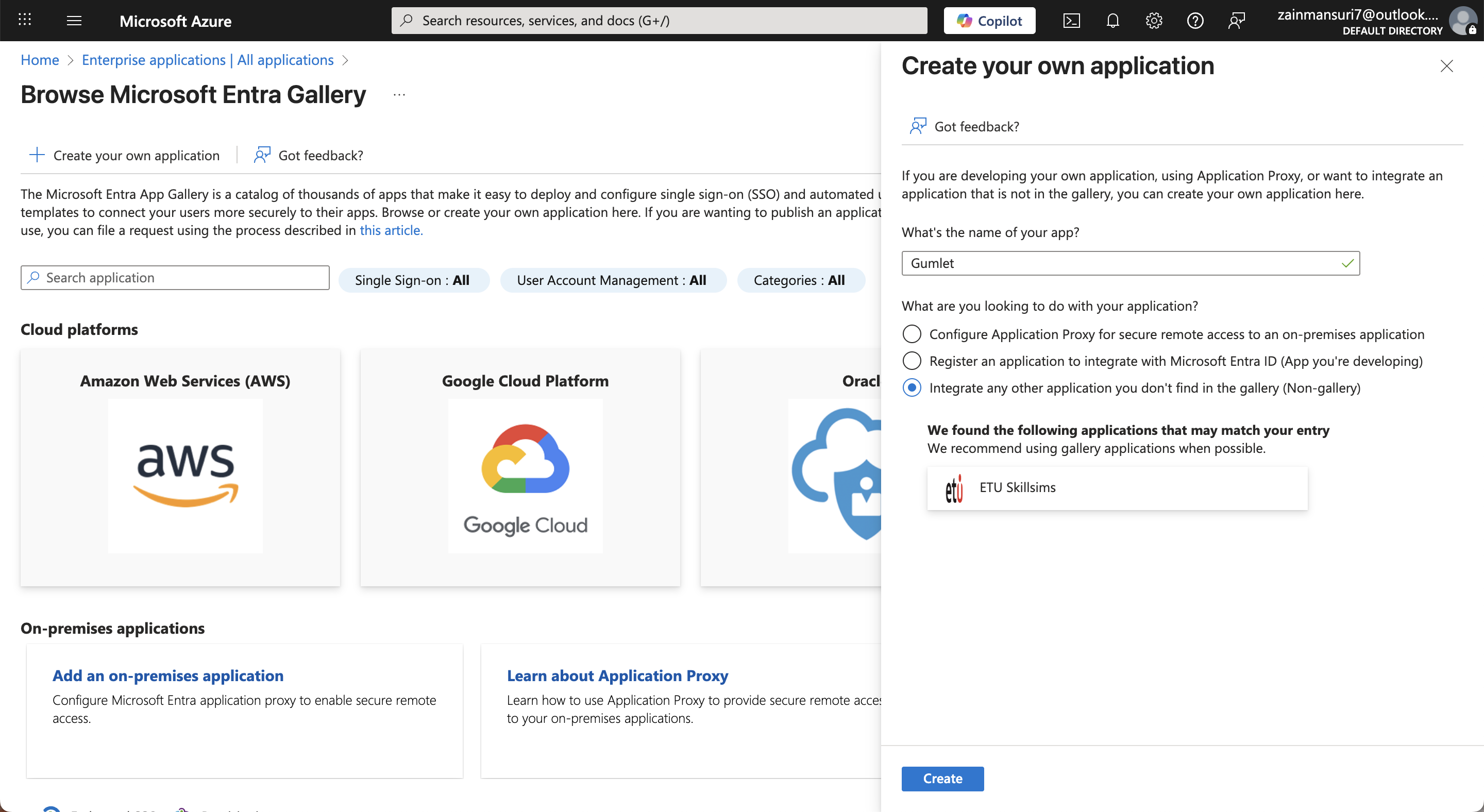
Configure single sign-on options
On the application page, navigate to the 'Single sign-on' screen. Select "SAML" as the single sign-on method.
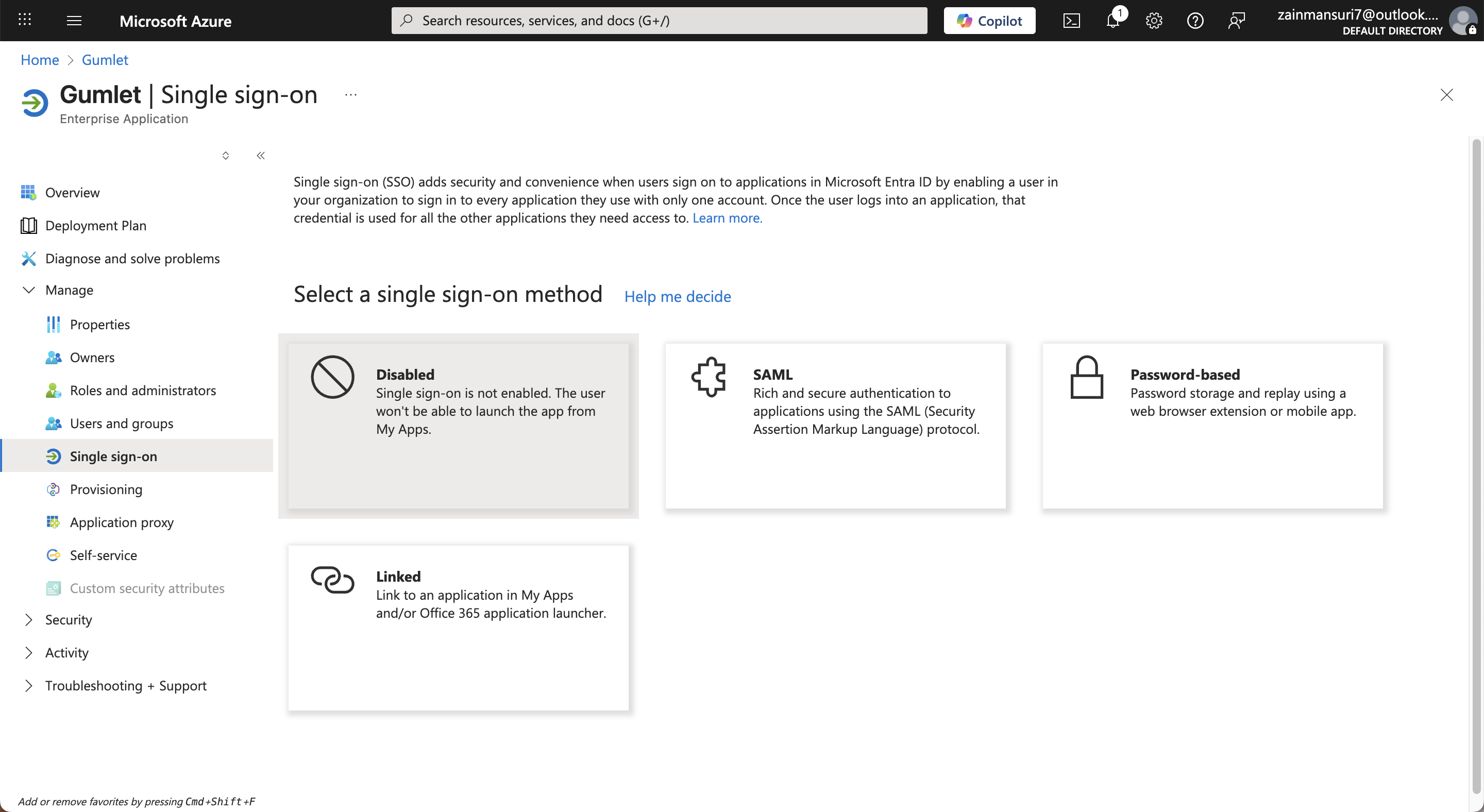
Basic SAML configuration
On the next screen, we will configure various authentication URLs as shown:
| Field | Value |
|---|---|
| Identifier (Entity ID) | https://www.gumlet.com/auth/saml |
| Reply URL | https://www.gumlet.com/auth/saml |
| Relay State | https://gumlet.com/login |
| Logout Url | https://www.gumlet.com/auth/saml/logout |
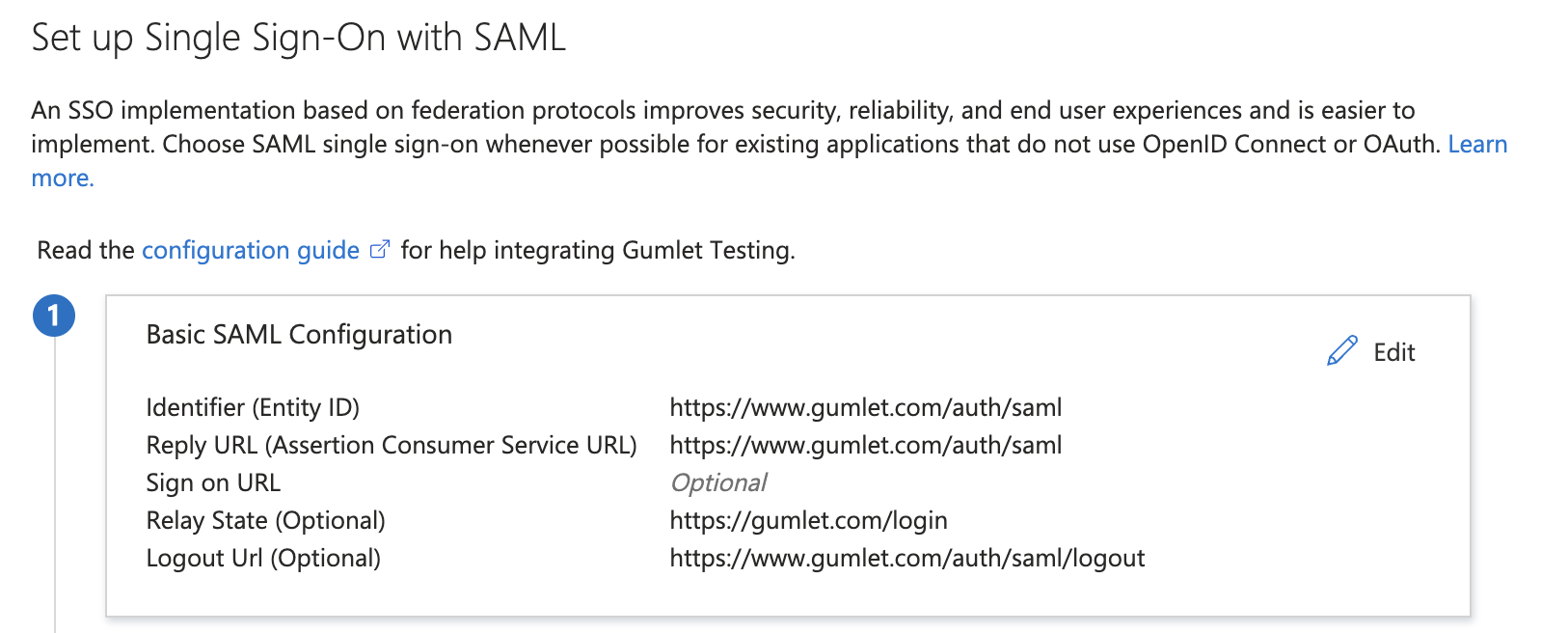
Attributes and claims
Now you need to specify four keys that Gumlet uses to authorize and provision your users:
| Field | Description | Claim composition |
|---|---|---|
| Unique User Identifier | The unique email address of the user that will be used to identify them on Gumlet. | user.mail |
| gumlet_org_id | The Gumlet organization ID of your account. | <your_gumlet_org_id> |
| full_name | The full name of the user. It can be a combination of their given name and surname on Azure AD. | Join (user.givenname, " ", user.surname) |

Save the list of attributes and claims to finish this step.
Federation Metadata XML
Download the Federation Metadata XML file and keep it in a safe location. You will need to upload this XML file to your Gumlet account in a later step.
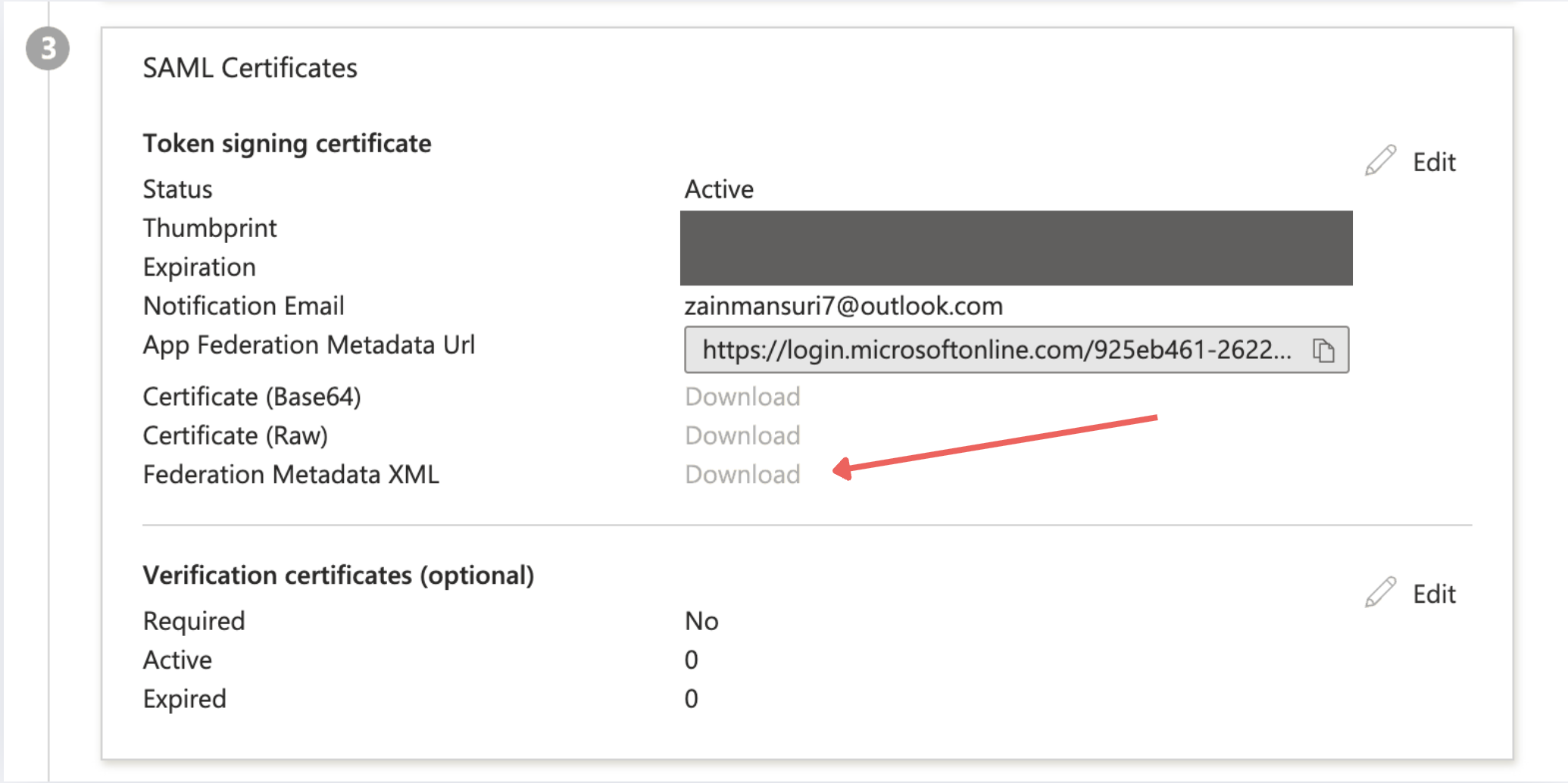
Assign users to the SSO application on Azure
Refer to the official Microsoft guide to assign users to the Gumlet application.
Enable SSO login on Gumlet
- Login into Gumlet with Admin account
- Goto Organization setting -> SSO page
- Open the Federation Metadata XML file (which was downloaded previously) in a text editor of your choice.
- Copy and paste the entire contents of the file into the Metadata XML input box.
- Click Save button to enable SSO for your organization.
Your users should now be able to use Microsoft Azure SSO to log into Gumlet. You can verify this by clicking the 'Test' button on the 'Single sign-on' set up screen on Azure.
You can login through the Azure app by navigating to their My Apps page.
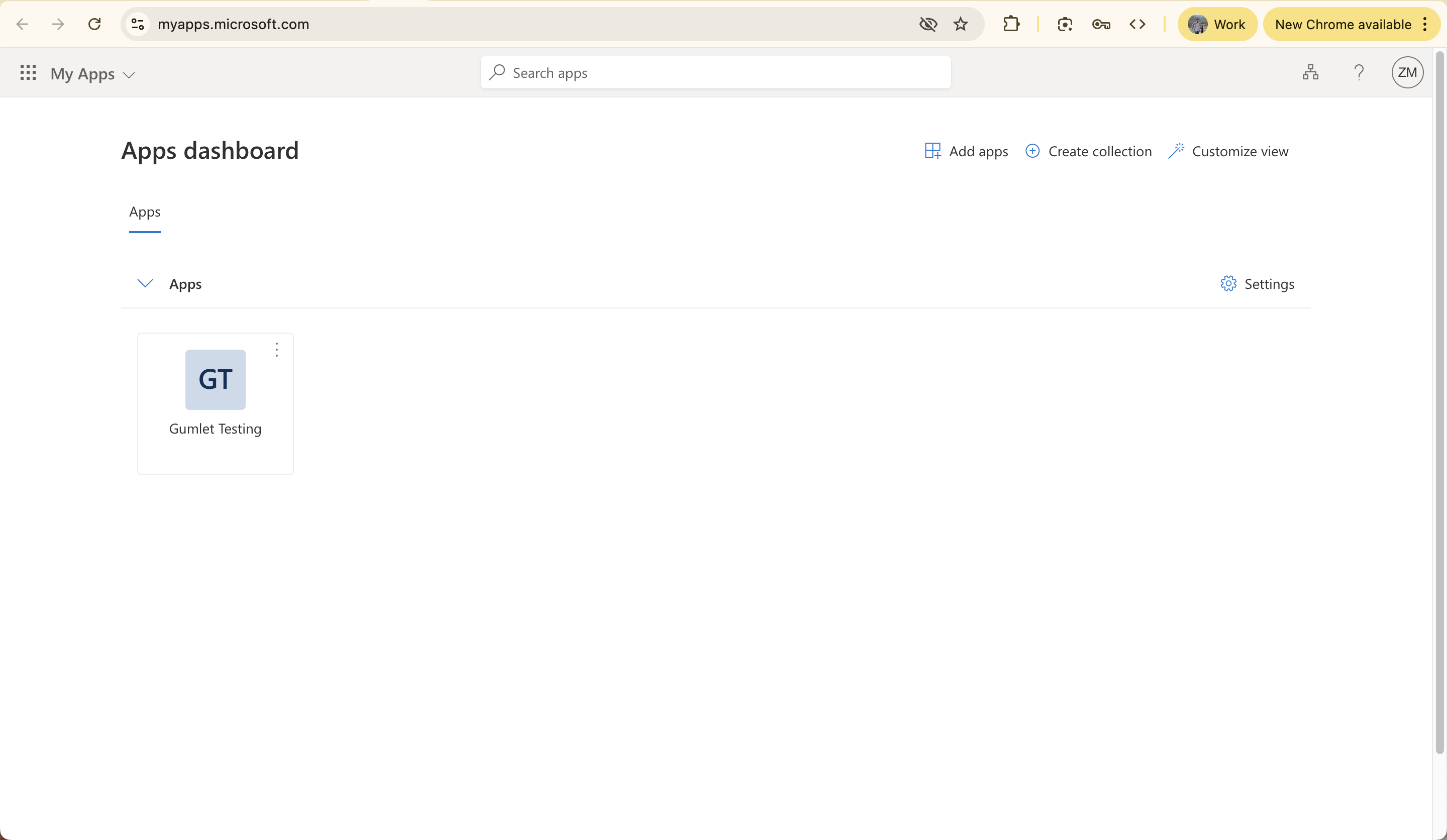
You can also use Gumlet SSO login page for signing in to Gumlet directly.
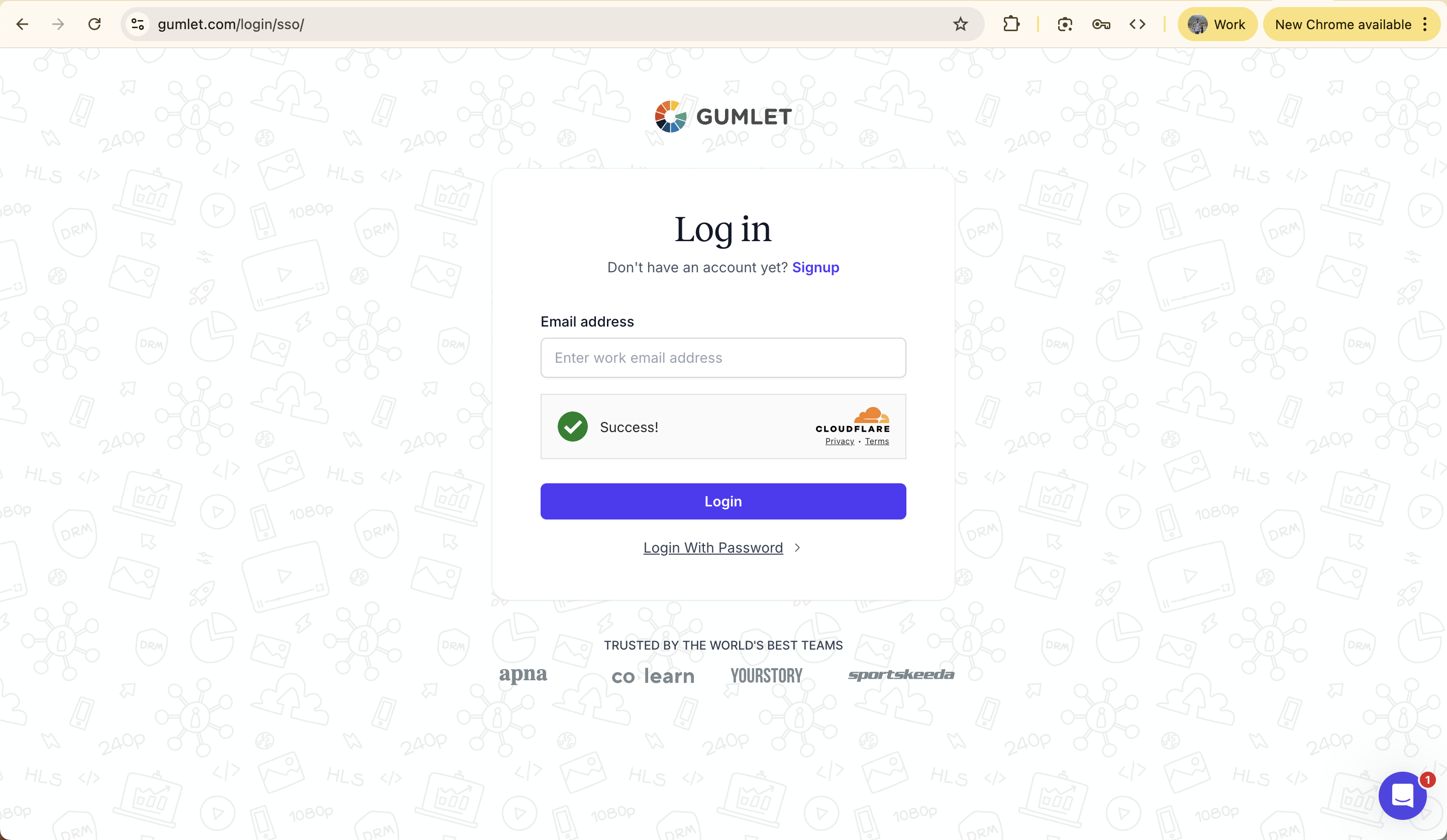
Disable SSO login on Gumlet
to disbale SSO login for your organization follow this steps
- Login to Gumlet using Admin account
- Goto Organization setting -> SSO page
- Click on Disable button and confirm with Yes to remove SSO feature.
Updated 5 months ago
