Import Zoom Recordings
Import Zoom cloud recordings automatically to Gumlet
Add Zoom as a source in your workspace. All the new recordings will be optimized and added to your workspace.
Create a Zoom source
Navigate to the create worskpace page and select Zoom as the Origin Type.
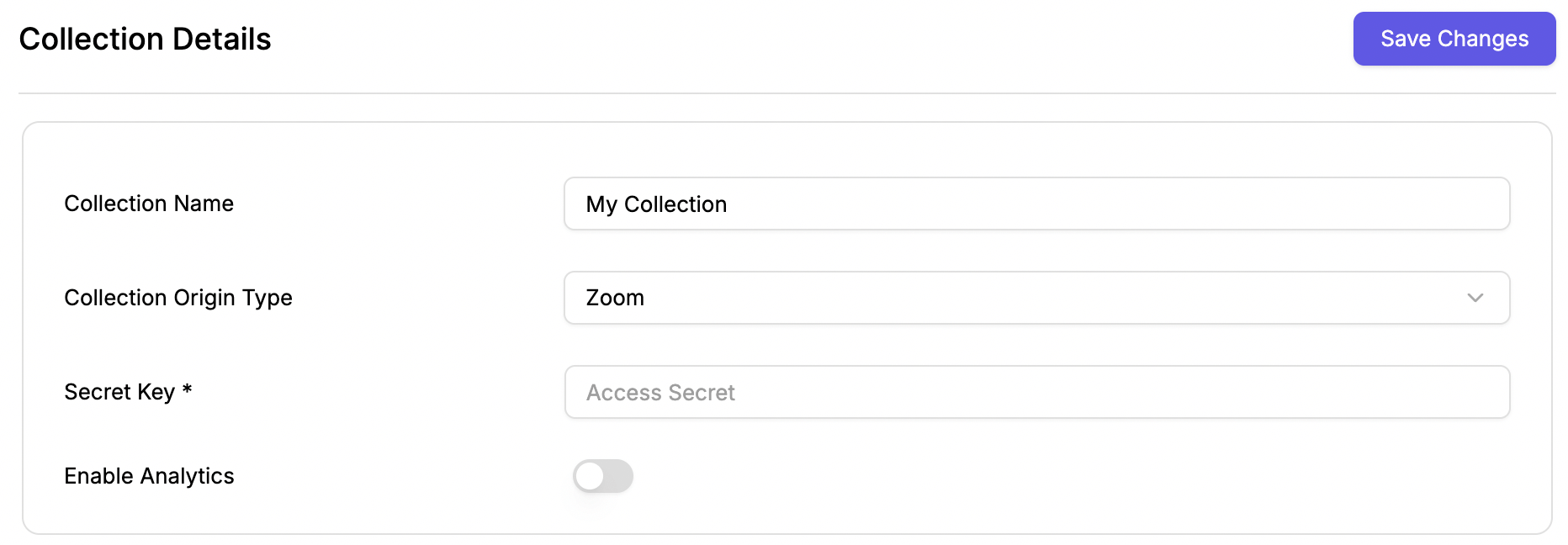
Generate a Secret Token
You need to generate a secret token from your Zoom account. Here is a step-by-step guide to generate a secret token in your Zoom account and receive recordings as soon as they are finished.
Create a Zoom App
Go to the Zoom App Creation page and create a Webhook Only app.
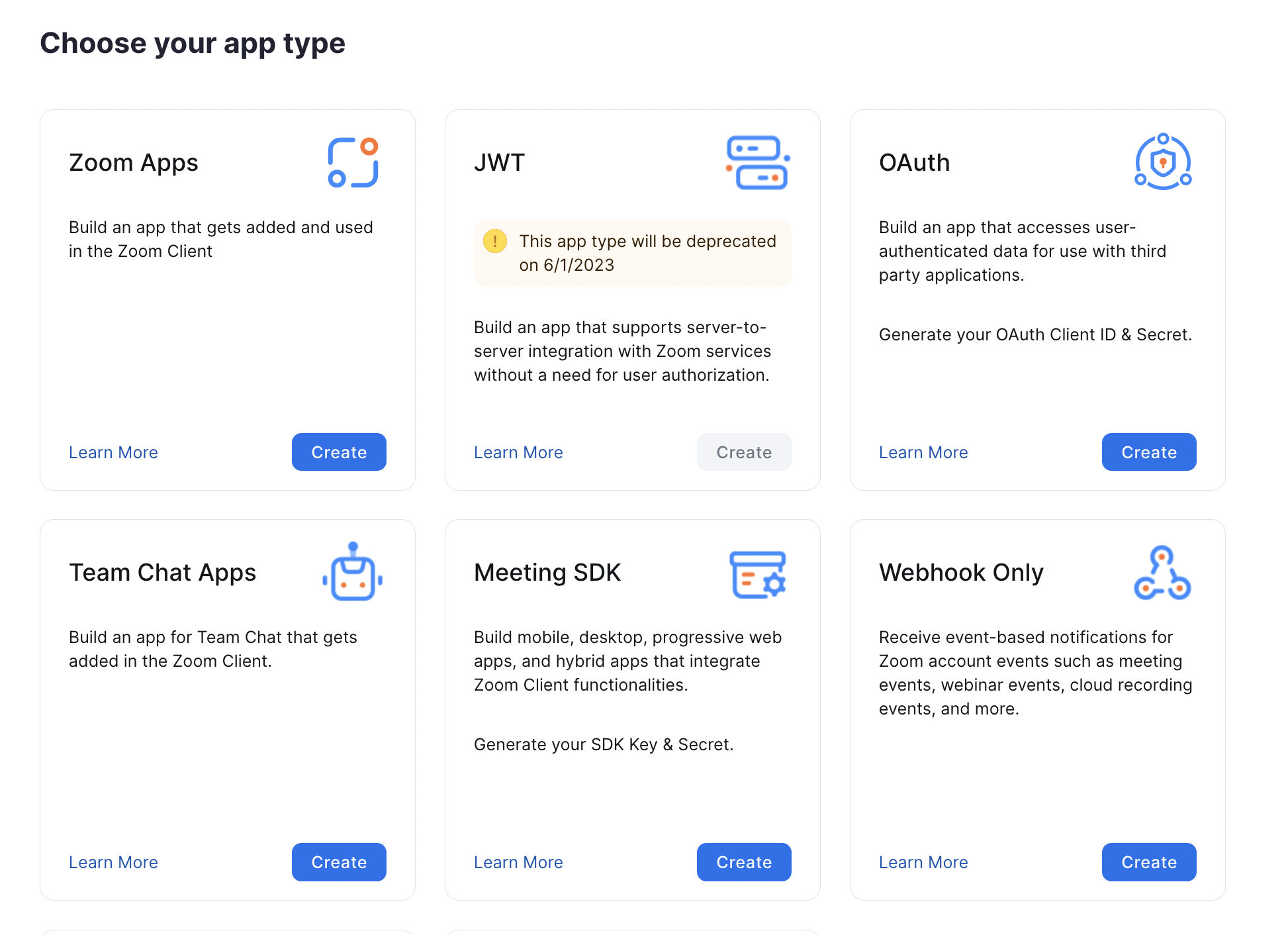
Once you fill in the important details for the app, you need to set up permissions to send events to Gumlet.
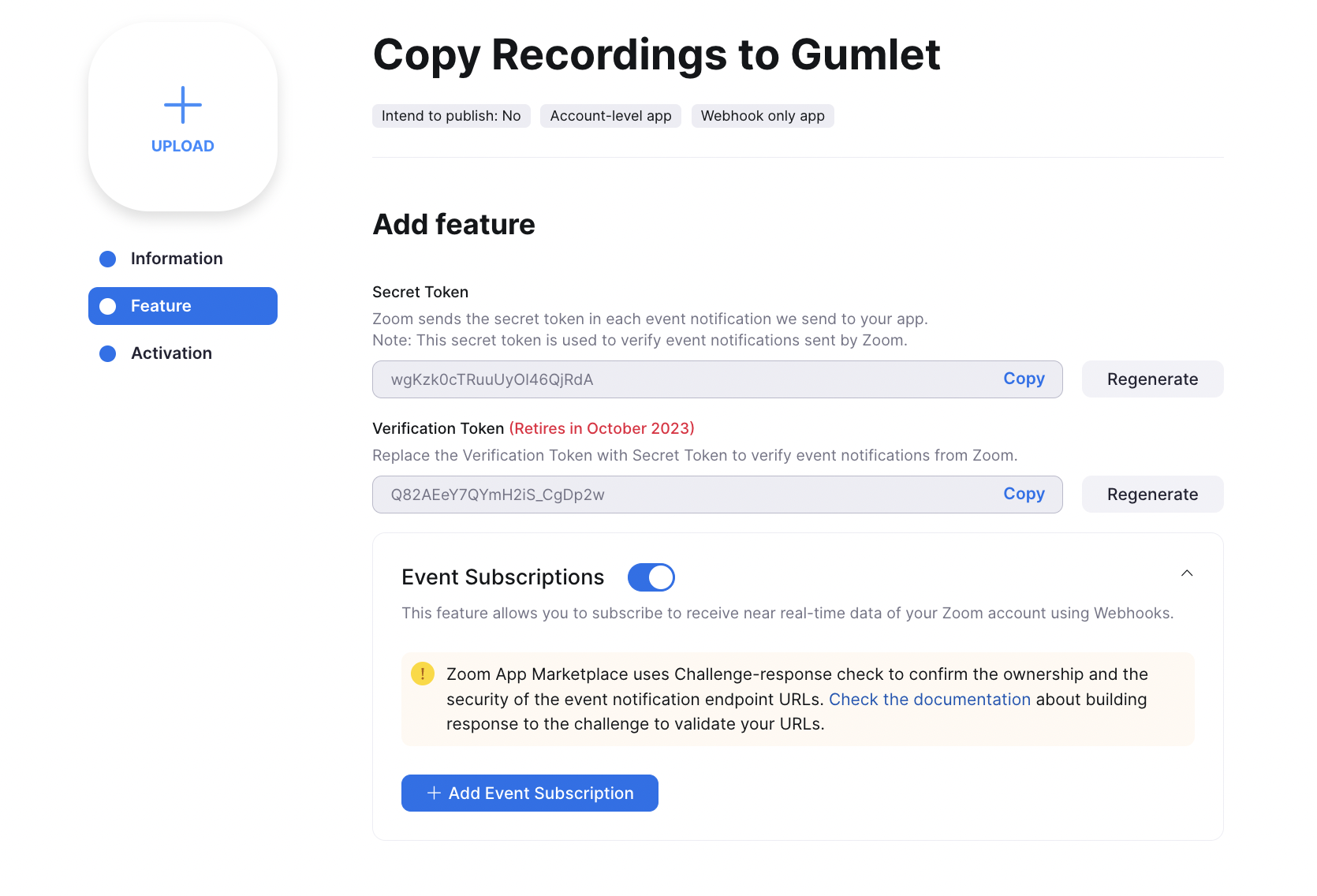
Enable Event Subscriptions
Copy the Secret Token from the above screen and add it to the Workspace settings in Gumlet here.
Subscribe to Recordings Completed Event
Click on the Add Event Subscription button and add the endpoint URL as https://api.gumlet.com/v1/video/assets/zoom/event/{workspace_id}, replace {workspace_id} with the actual workspace ID from your dashboard.
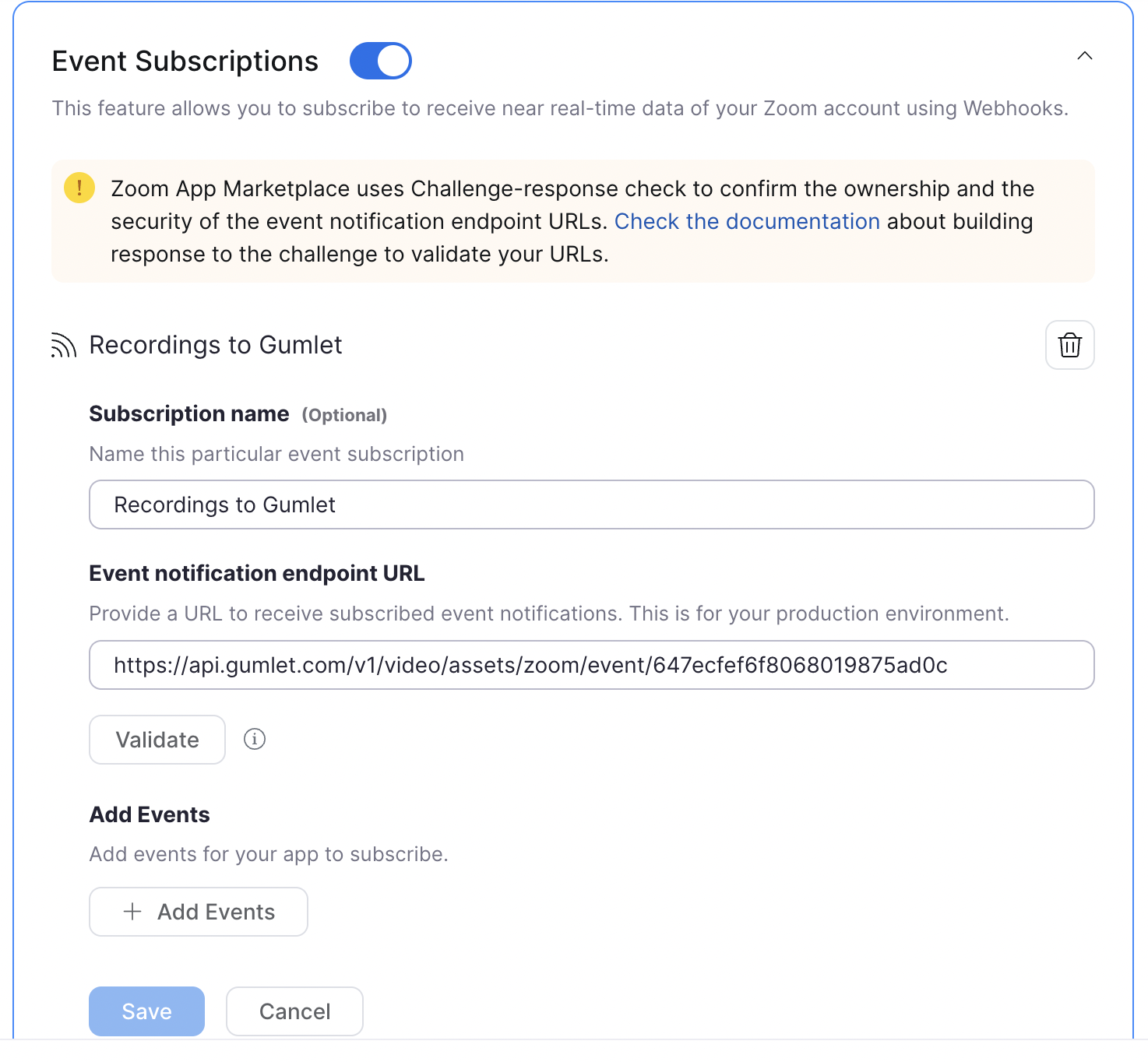
Add webhook URL
Click the Validate button to confirm the URL is correct.
Click the Add Events button to select the required event to share the recording information with Gumlet.
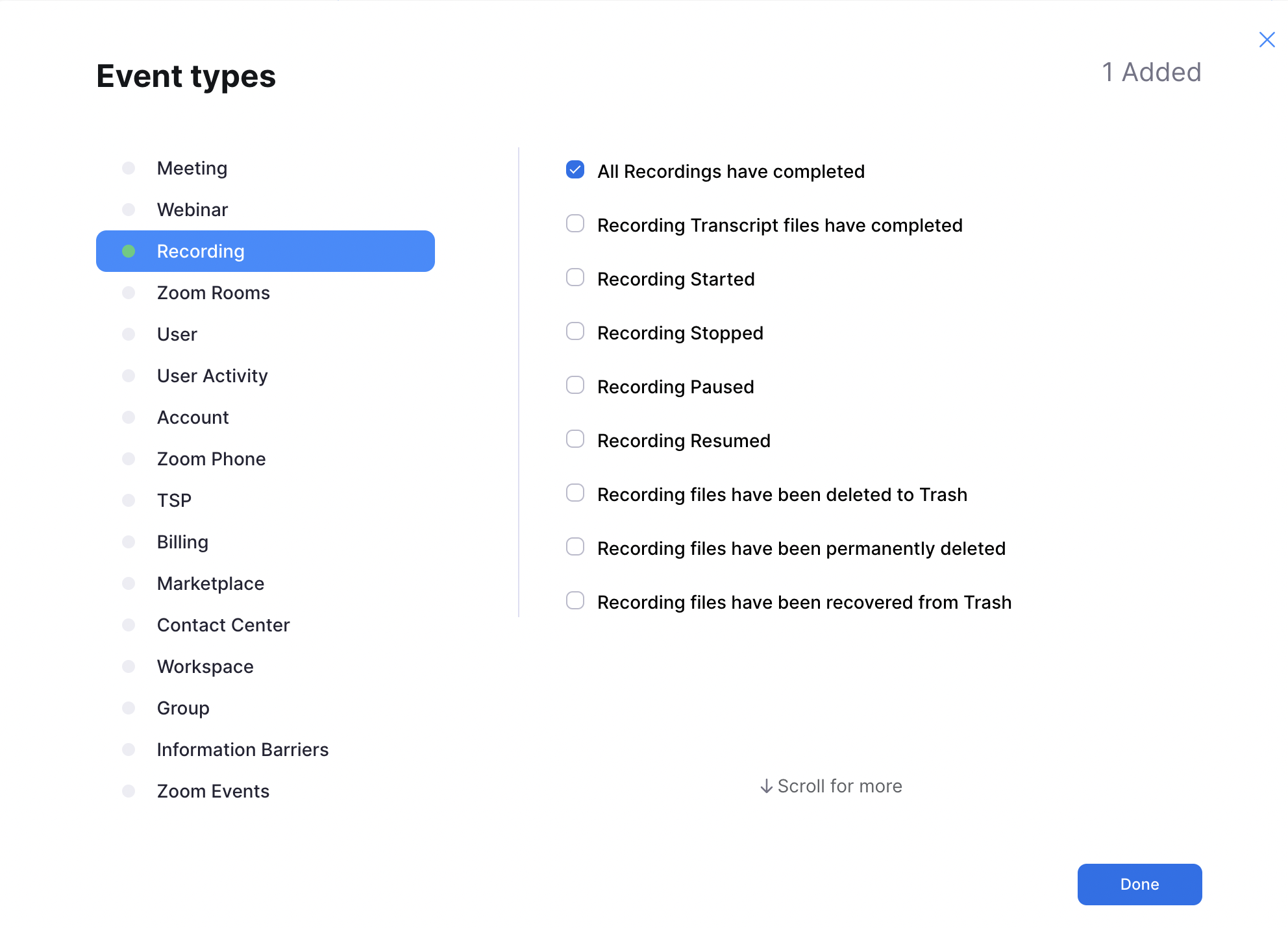
Select All Recordings Completed
Save the settings and Continue. Your app is activated now. All new recordings will now be processed to Gumlet automatically.
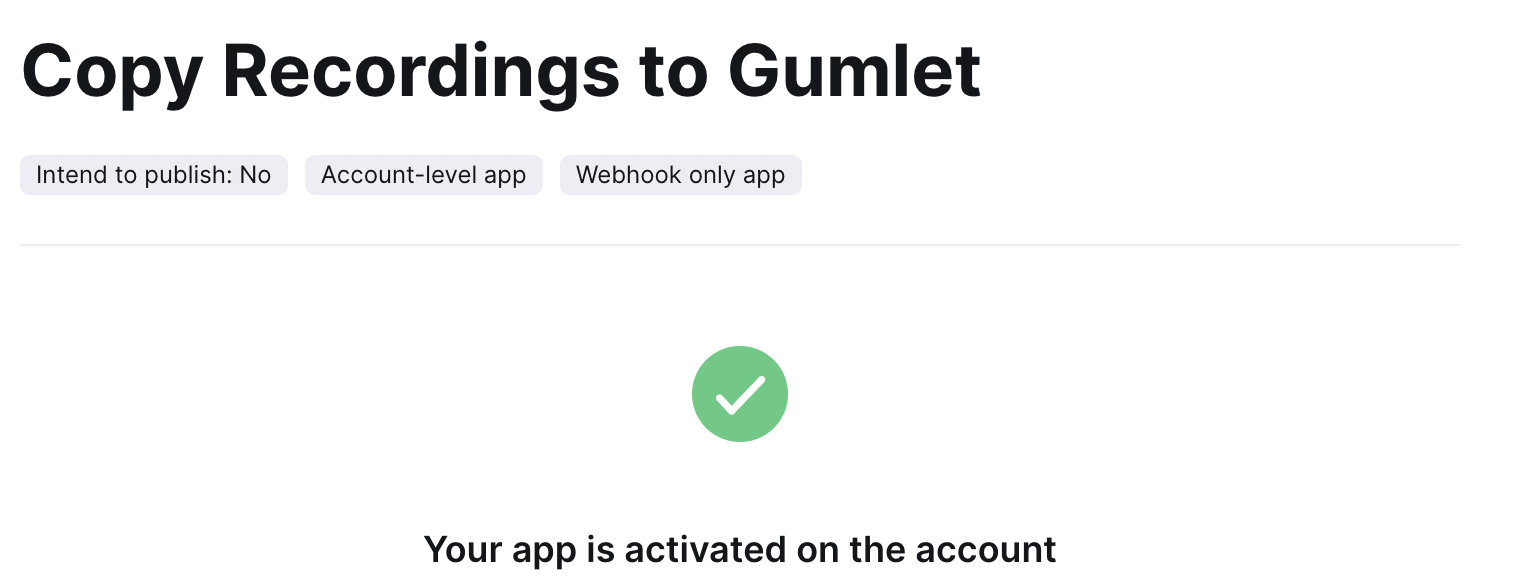
Note: This feature requires a paid Zoom account to function. The cloud recordings are available only to paid members.
Updated 3 days ago
