Profile Overview
This section in dashboard allows you to edit your user level settings.
You can visit your user profile page here.
Profile Information
You can edit your own user information like Name and Timezone in this section.
Gumlet will show all time fields in UTC timezone by default. You can however change it to your preferred timezone to see every time field in your timezone. Once you do this, all time fields on Gumlet dashboard will be shown in your selected timezone.
Other properties like Email, Account Created and Roles are read-only properties. If you want to change email id of your Gumlet account, we suggest you reach out to us.
Password and 2FA
The second section on this page is dedicated to security. You can change your password here. If you have not used Google, Github or Microsoft as your login, you can also add 2FA (two-factor authentication) to your account. Currently, we support only authenticator app-based 2FA codes.
We are working to bring more authentication like SMS and Email in the near future.
2FA Setup
Gumlet supports 2FA with TOTP. If you are using password to login to Gumlet we recommend you enable 2FA to improve your account security.
You can go to User Profile page and scroll down to Two Factor Authentication section.
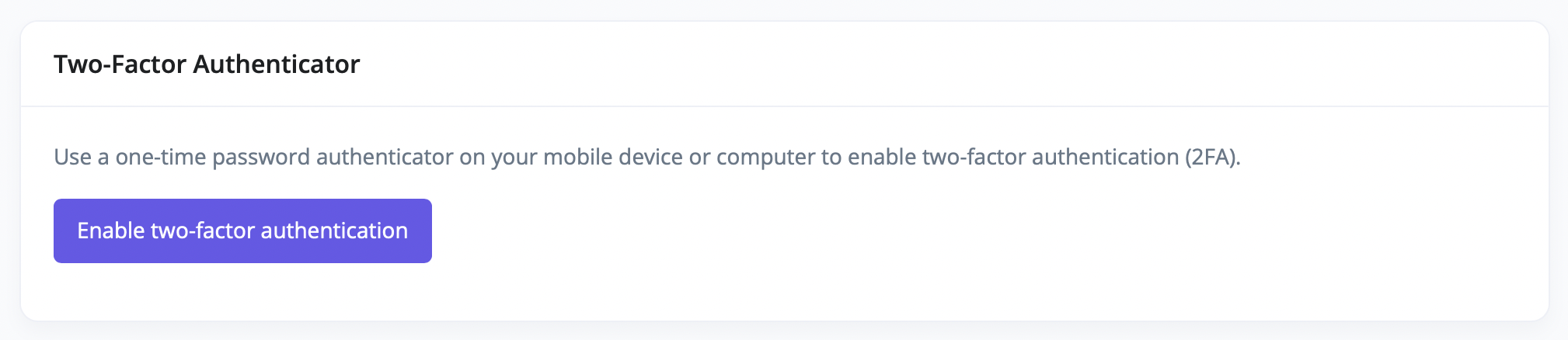
Once you click on that button, it will show you instructions on setting up TOTP.
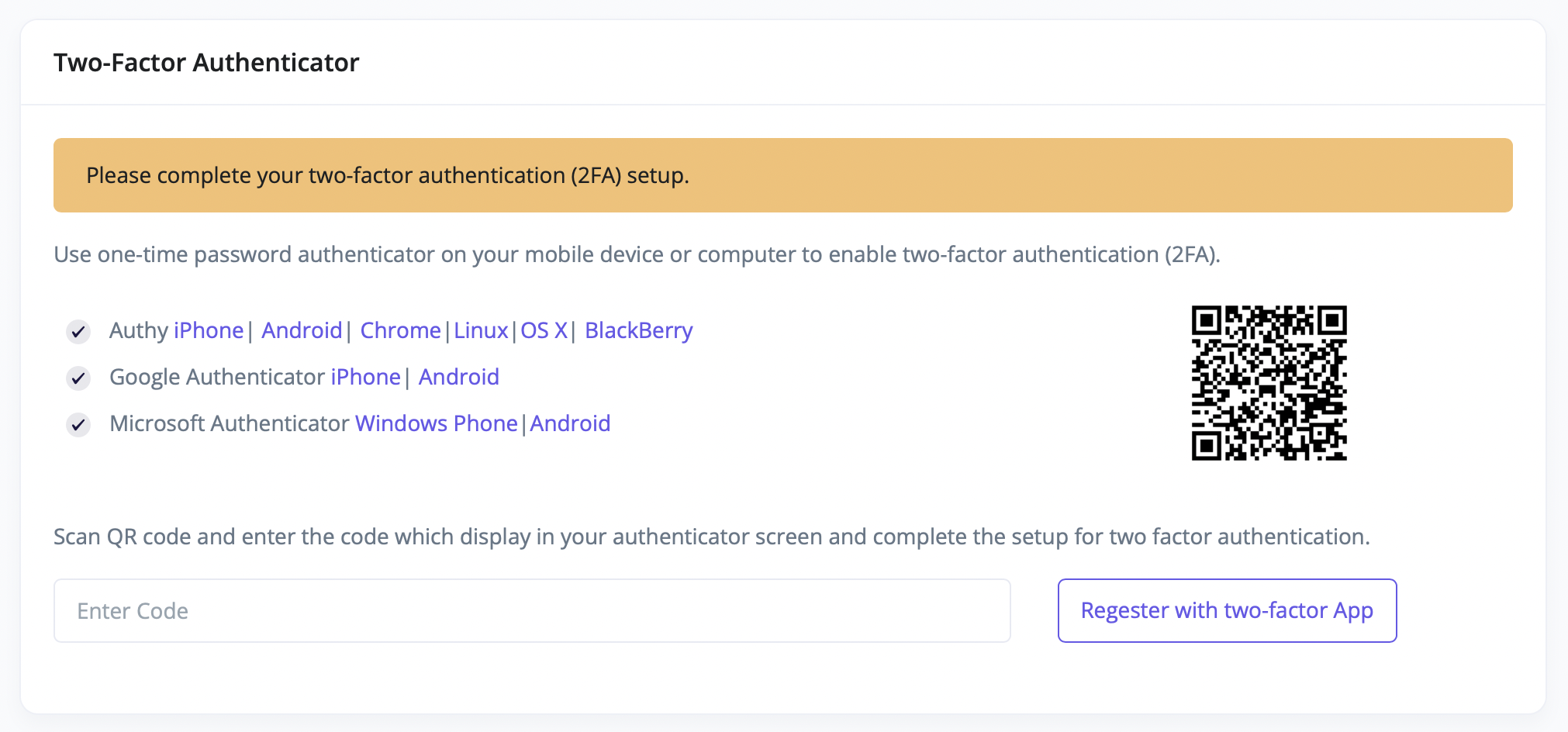
After you have entered the code, 2FA authenticator will be enabled for your account and you will be logged out. You will be required to enter your 2FA code from next login onwards.
Recovery
In case you lose access to your 2FA device, you will need to contact us at [email protected]. Only after a thorough identify check, we will be able to restore access to your account.
Updated 5 months ago
