Import from Vimeo
Get rid of Vimeo with this migration guide
Have you been using Vimeo to host and manage your videos? We have a quick way to import all the videos to Gumlet.
Prerequisites:
- An active Vimeo Standard and higher or Vimeo Pro and higher plan
- A paid account with Gumlet (if not, you can subscribe to a plan here)
Now head over to Import Page. You will find Vimeo and click on connect.
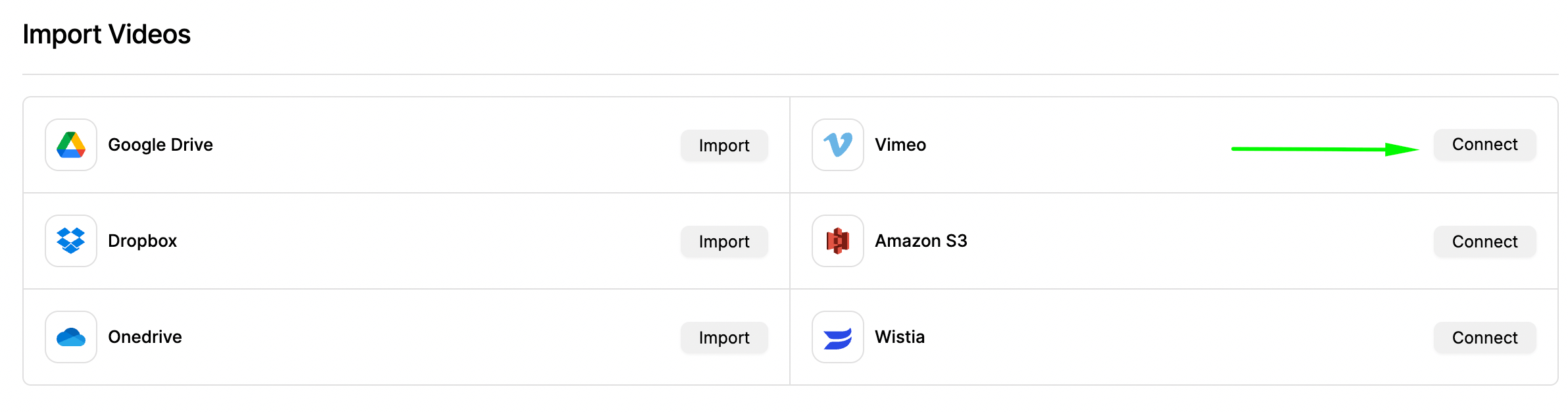
Authorize Vimeo Account
On clicking the Connectbutton, you will be redirected to the Vimeo Authorization page, where you need to click on Allow button.
Final Steps to Import
Once the token is verified, you can preview which folders and videos are there to import.
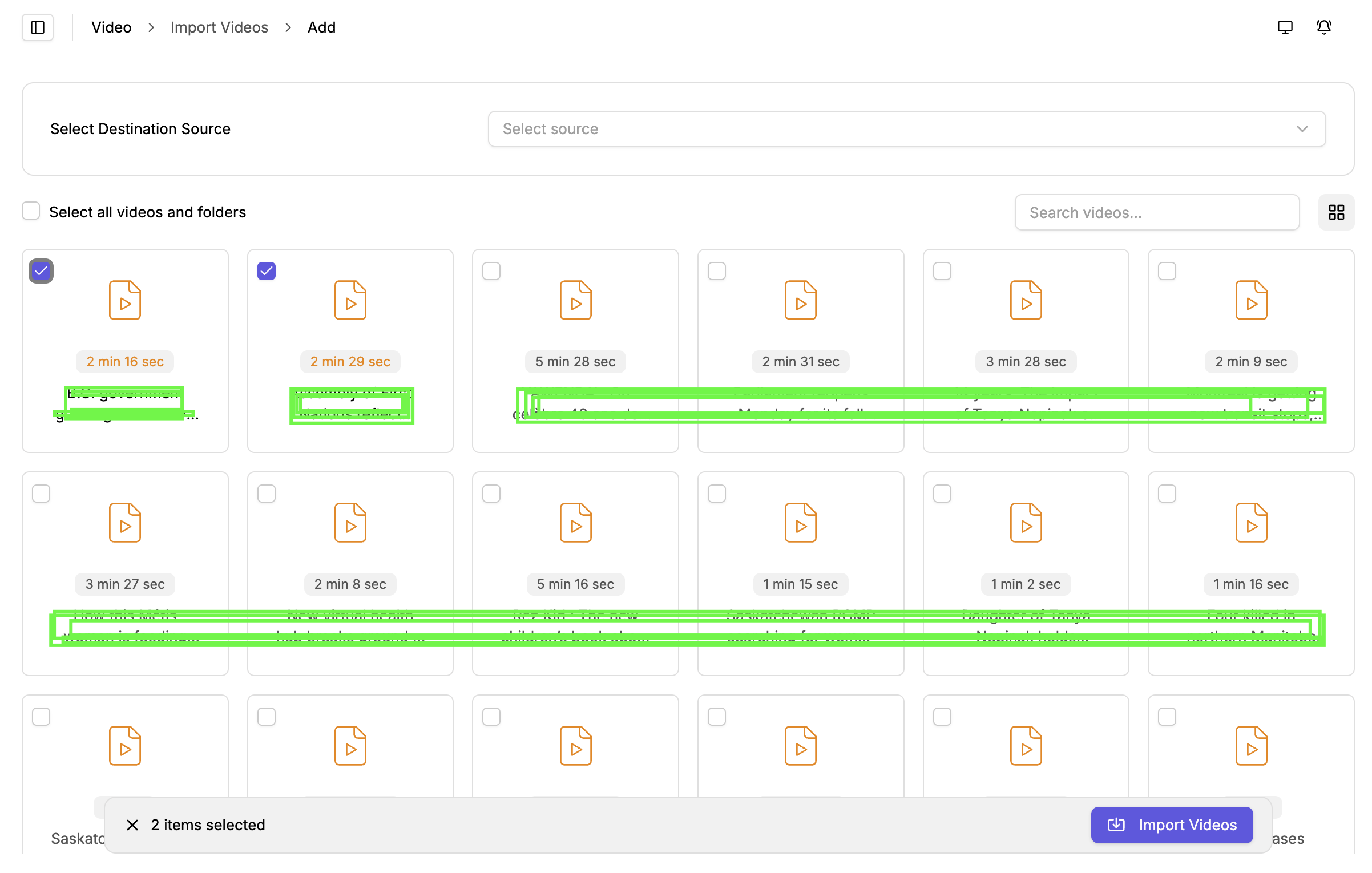
Select a Destination
The destination is where all your imported videos will be stored. This is the same as the collection. Select a collection from the list, and we will process and keep your videos in the selected collection.
Select Files & Folders
Select files and folders that you want to import to Gumlet. We will automatically create folders and move files to the corresponding folders.
Clicking the Import Videos button will initiate the Import Process.
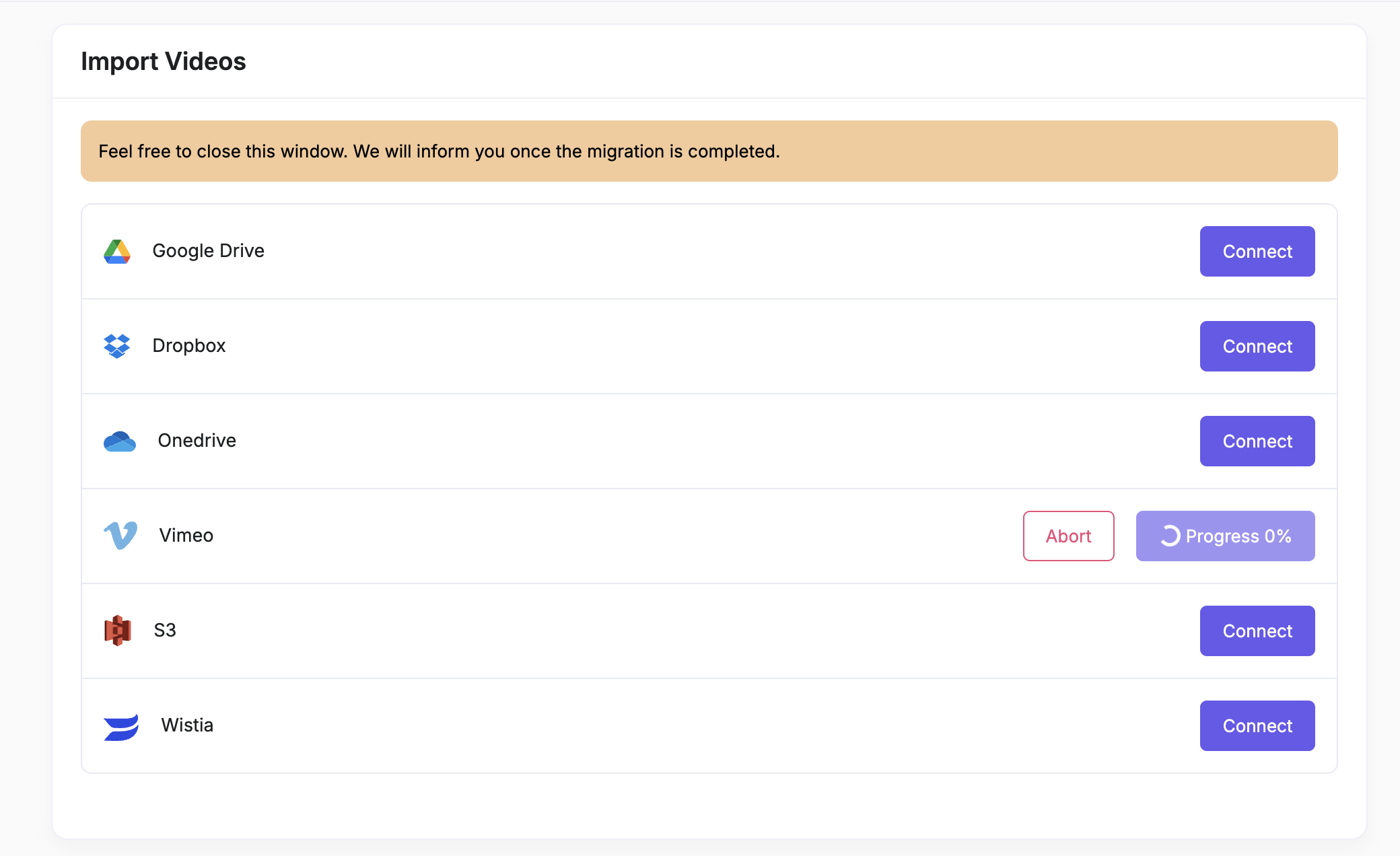
Import Progress
Sit back and relax. We will do all the heavy work to import and process videos for you.
You will find all your Imported Videos in the selected collection.
Update Embed Code
All your videos are imported to Gumlet. If you use Vimeo Embeds, you must replace your URL prefix with a Gumlet prefix to support the same URL structure to play your videos directly.
The Vimeo Embed URL looks like https://player.vimeo.com/video/831802811
Replace https://player.vimeo.com/video with https://vimeo.gumlet.io/embed
Your new URL will be like https://vimeo.gumlet.io/embed/831802811
Happy Streaming.
If you do not have a Vimeo Standard or higher account, the import won't work.Vimeo doesn't not allow us to download videos via API for free plan users.
The Vimeo migration will be slower than standard video uploads. There are multiple factors slowing down the migration.
Updated 4 months ago

