Video Protection
Protect your videos using expiry URLs, geo-blocking, and whitelisted websites
Gumlet provides multiple options for securing your video playback. Your video playback URLs are public by default, meaning they can be played and published anywhere. If this is not what you want, you can use one/multiple playback URL security options provided by Gumlet.
Gumlet's video protection works well with collections. All the videos inside collections will follow the security protocols configured at the collection level. The security settings are available in your collection settings.
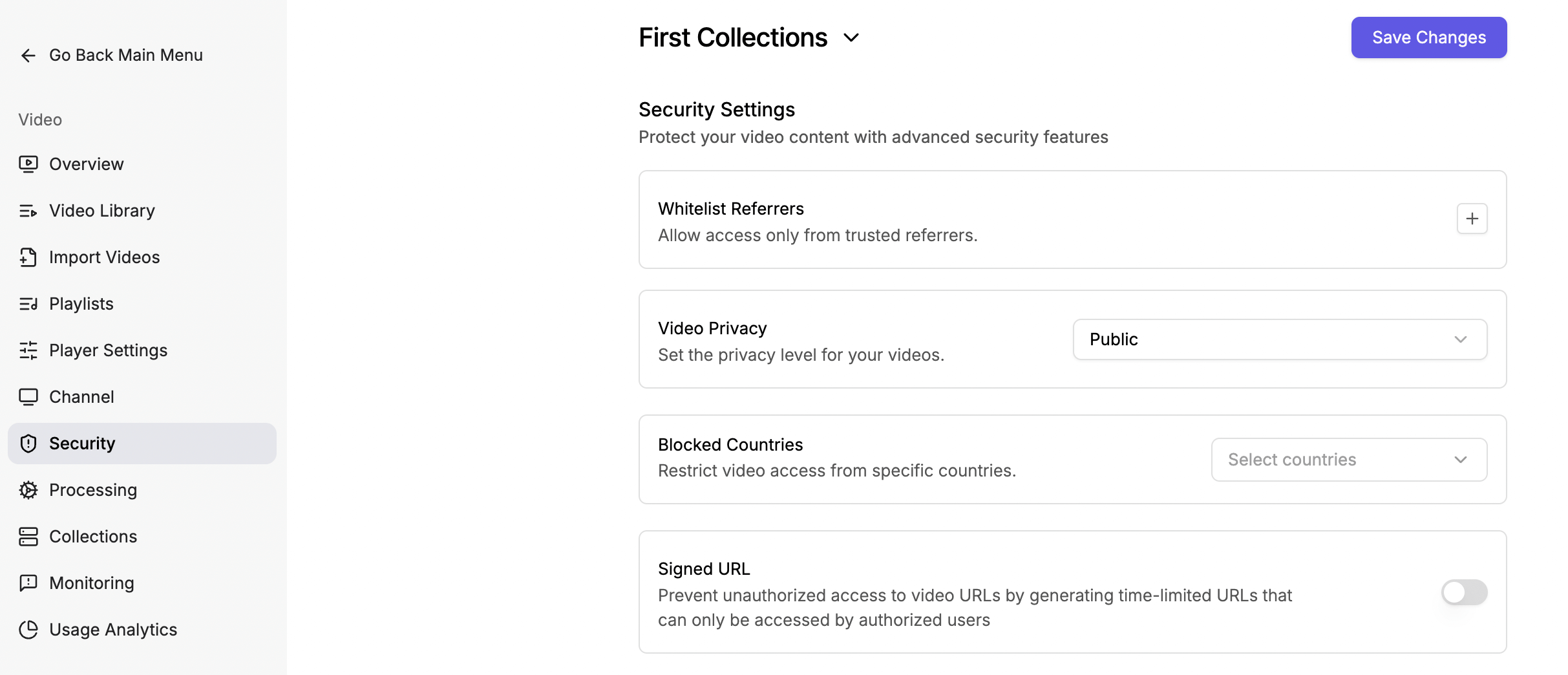
Secure video playback on the collection level.
Available Video Playback Security Options
1. Signed URL
When enabled, this option will provide a 16-byte hexadecimal secret key to generate a secure token and expiration timestamp (Expiration time should be at least the duration of the Video Asset or the expected period). Video playback URLs under the video collection will only be accessible with correctly generated tokens by the secret key and within the expiration time. When the signed URL expires, the URL will no longer be playable, even if playback has already started. The code snippets are to convert the ordinary Gumlet playback URL to a signed URL.
var crypto = require('crypto');
// Gumlet Video Playback URL
var playBackUrl = "https://video.gumlet.io/5f462c1561cf8a766464ffc4/6192269e0822a81d955d1a4b/main.m3u8";
// Secret key provided by Gumlet
var secret = "GNCP2ePfmdV3bHKqbiBAlXQXHKmI9+DZfLVptsvgUU4=";
secret = Buffer.from(secret, 'base64');
// expiration time in seconds
var tokenlifetime = 3600;
var expiration = Math.round(Date.now()/1000 + tokenlifetime);
var stringForTokenGeneration = playBackUrl.slice(23) + String(expiration);
var signature = crypto.createHmac('sha1', secret).update(stringForTokenGeneration).digest('hex');
console.log(`Token: ${signature}`);
console.log(`Signed Playback URL: ${playBackUrl}?token=${signature}&expires=${expiration}`);import hmac
from hashlib import sha1
from base64 import b64decode
from datetime import datetime, timedelta
# Gumlet Video Playback URL
playback_url = "https://video.gumlet.io/5f462c1561cf8a766464ffc4/6192269e0822a81d955d1a4b/1.m3u8"
# Secret key provided by Gumlet
secret = b"GNCP2ePfmdV3bHKqbiBAlXQXHKmI9+DZfLVptsvgUU4="
secret = b64decode(secret)
# expiration time in seconds
token_life_time = 3600;
expiration = datetime.now() + timedelta(seconds=token_life_time)
expiration = int(expiration.timestamp())
string_for_token_generation = playback_url[23:] + str(expiration)
string_for_token_generation = str.encode(string_for_token_generation)
signature = hmac.HMAC(secret, string_for_token_generation, sha1).digest().hex()
print("Token: {}".format(signature))
print("Signed Playback URL: {}?token={}&expires={}".format(playback_url, signature, expiration))require 'base64'
require 'openssl'
# Gumlet Video Playback URL
playback_url = "https://video.gumlet.io/5f462c1561cf8a766464ffc4/6192269e0822a81d955d1a4b/1.m3u8"
# Secret key provided by Gumlet
secret = "GNCP2ePfmdV3bHKqbiBAlXQXHKmI9+DZfLVptsvgUU4="
secret = Base64.decode64(secret)
# expiration time in seconds
token_life_time = 3600
expiration = Time.now.to_i + token_life_time
string_for_token_generation = playback_url.slice(23, playback_url.length) + expiration.to_s
signature = OpenSSL::HMAC.hexdigest('sha1', secret, string_for_token_generation)
puts "Token: " + signature
puts "Signed Playback URL: " + playback_url + "?token=" + signature + "&expires=" + expiration2. Allow Domains
The Referer HTTP request header contains the page's absolute or partial address that made the request. The Referer header allows a server to identify the page from which people visit it. With allowed referer settings, you can ensure that your video is only accessible from a specific server/host. You can specify multiple referrers using which you want your video to be accessible.
How to Whitelist an Android app?
To allow Gumlet to whitelist your Android app, add the app bundle name to the whitelist referrers input box. You can get the bundle ID from your developer or the app's URL on the Google Play Store.

For example - if the app URL is https://play.google.com/store/apps/details?id=com.google.android.calendar, the bundle ID would be com.google.android.calendar. Get the id parameter from the app URL.
How to Whitelist an iOS app?
To allow Gumlet to whitelist your iOS app, add the app bundle name to the whitelist referrers input box. You can get the bundle ID from your developer or follow the steps below.

For example - if the app URL is https://apps.apple.com/us/app/whatsapp-messenger/id310633997, Copy the ID from the URL after the /id, i.e., the numeric part.
Navigate to https://itunes.apple.com/lookup?id={copied_id}, sample URL - https://itunes.apple.com/lookup?id=310633997. It will download a text file.
Open the text and copy the bundle ID as shown in the screenshot below:

If you have apps built with circle.so, whitelistcircle.soexplicitly with Gumlet.
If you want to whitelist multiple subdomains, you can use wildcard(*). For e.g., *.gumlet.com, will allow you to play videos across all subdomains of Gumlet.com
If your apps do not send the x-requested-with header, you should send it explicitly.Sample header:
headers: { 'x-requested-with': "net.whatsapp.WhatsApp"}
3. Video Privacy
Mark your videos as public, private, unlisted, or password-protected.
Public
The public status indicates that videos are publicly playable and can be indexed by search engines.
Unlisted
These videos are unlisted. These are available only when the link is shared.
Private
The private videos play only inside the Gumlet dashboard. To share these videos, change the privacy settings.
Password-Protected
Add a password to your videos to make them bulletproof. The embedded videos also require a password to play.
Updated about 2 months ago
