Video Settings
Manage your video's thumbnail, description, subtitles, privacy and much more.
When you go inside a video details page by clicking on Edit Details or Video thumbnail in the Video CMS, you will see the complete details of that video, including thumbnail replacement, editing subtitles, adding video chapters, and much more.
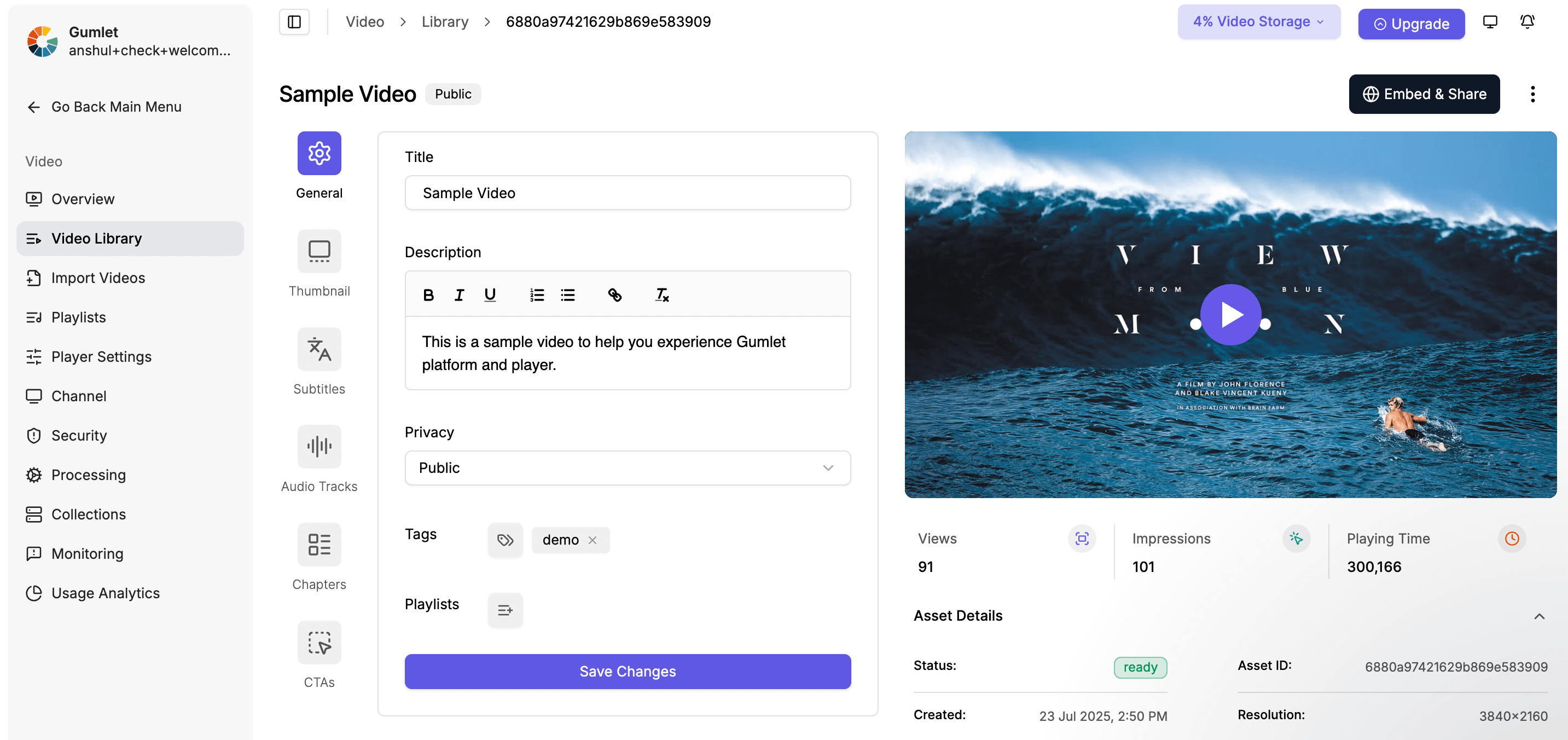
Video details page
Video Preview
Before publishing your video, make changes to it. The player shown in the video preview page reflects the configuration selected in the player settings.
Title
Update the title to be informative, crisp, and helpful. This is available at the top of the video details page, and you can also edit it inline in the video CMS listing.
Description
Add meaningful descriptions and notes to help the audience quickly learn more about the video. This will enable them to understand the video context and content before watching. You can add bullet points, modify the style (bold/italic/underline/headings), and add hyperlinks.
Tags
Add tags to manage videos in your video CMS.
Video Privacy
Add the privacy settings to your videos to make them available to a limited set of users.
Public
By default, all videos uploaded to Gumlet are public. These videos are indexable and searchable through Google and other search engines. We add SEO metadata to your webpage when a video is embedded.
Password Protected
Add a password to restrict access to the videos to a limited set of users. Your audience can only access the video if they have the correct password. You can change or remove the password as needed. This feature is available in all plans.
Unlisted
Only people with the correct video URL have access to it. Search engines do not index videos that are not listed.
Private
Private videos do not play outside the dashboard or private video channels. You can create a member-only channel and mark your videos private to secure your content from playing outside your channels.
Thumbnail
We automatically generate a thumbnail for you when you upload a video to Gumlet.
You can customize your thumbnail by uploading an image or GIF from your device. You can also select a frame from the video to add a thumbnail.
To select a thumbnail from the uploaded video:
- Click on the
Select from videobutton. - Select a frame from the video player by clicking
Select this framebutton. - A new thumbnail for the video is updated.
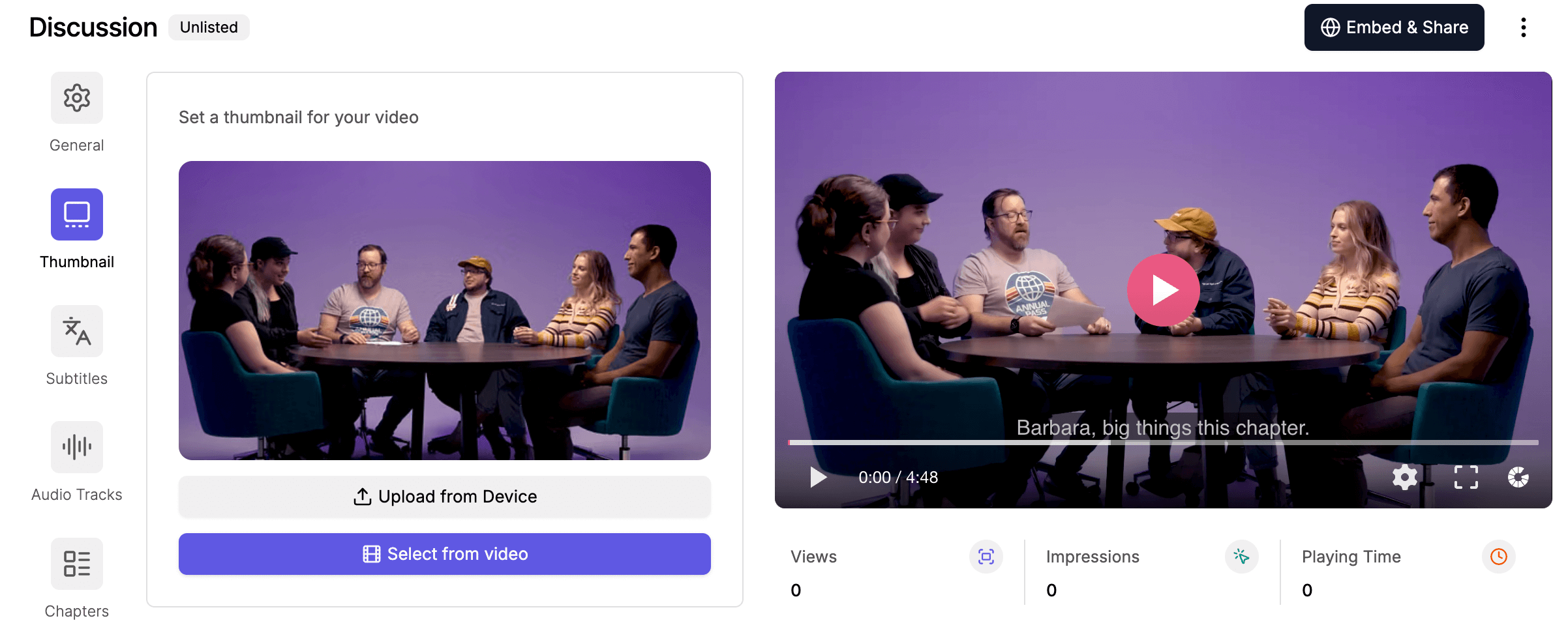
Note: The thumbnail URL supports all image operations listed here.
Video Engagement
Gumlet offers tools to engage and educate your audience, such as multilingual subtitles, video chapters, and CTAs. Explore all the tools to increase brand recall, sales, and retention rates here.
Video Analytics
Gumlet's advanced video analytics provide the insights that enable you to improve your content, increase engagement, and increase effectiveness. Learn more about detailed analytics here.
Audio Tracks
Gumlet supports multi-lingual videos. You can upload audio in multiple languages, and your viewers can select the desired language to watch a video with the corresponding audio.
Video Reviews
Mark points on video, add reviews and resolve with your team to publish videos quickly. Learn more about video reviews here.
Replace Video
You can replace the video content without actually changing the video URL. Your title, description, tags, and other settings remain intact except the subtitles (if generated), and thumbnail.
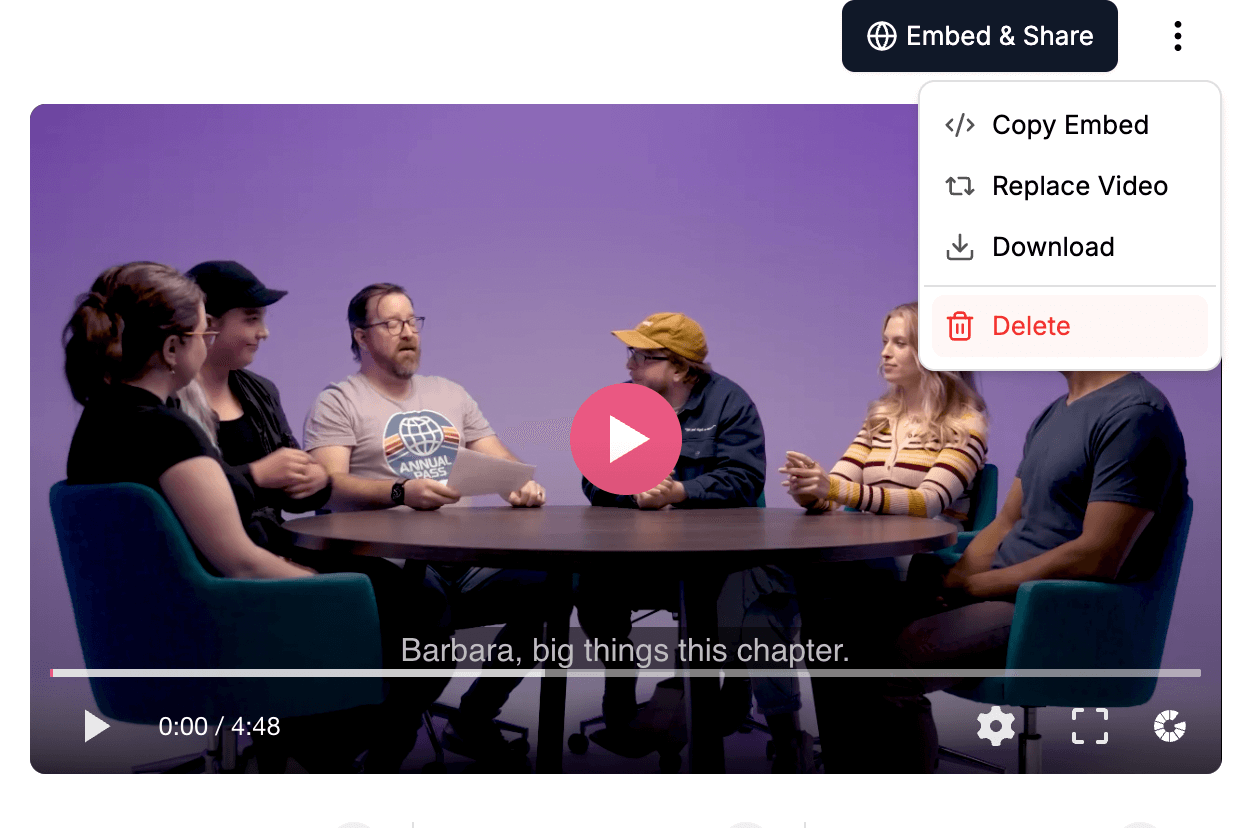
Download Original
Gumlet stores the original version of your uploaded videos. You can download them through the video details page.
In some cases, the video may not be available for download because it was not stored with Gumlet according to your processing settings. If you would like to change this setting, please get in touch with our chat support. Note: Only newly uploaded videos will be downloadable after changing the settings.
Delete Video
When you don't want a specific video on Gumlet or want to free up some space, deleting the asset is your go-to setting.
Technical Details
Find all the technical details from video uploads to processing to be ready for streaming in one place.
You can find information about:
- who uploaded and when
- what was the original video metadata
- when your video started processing and when it was ready to stream
- what are the different types of URLs to stream your video across the internet
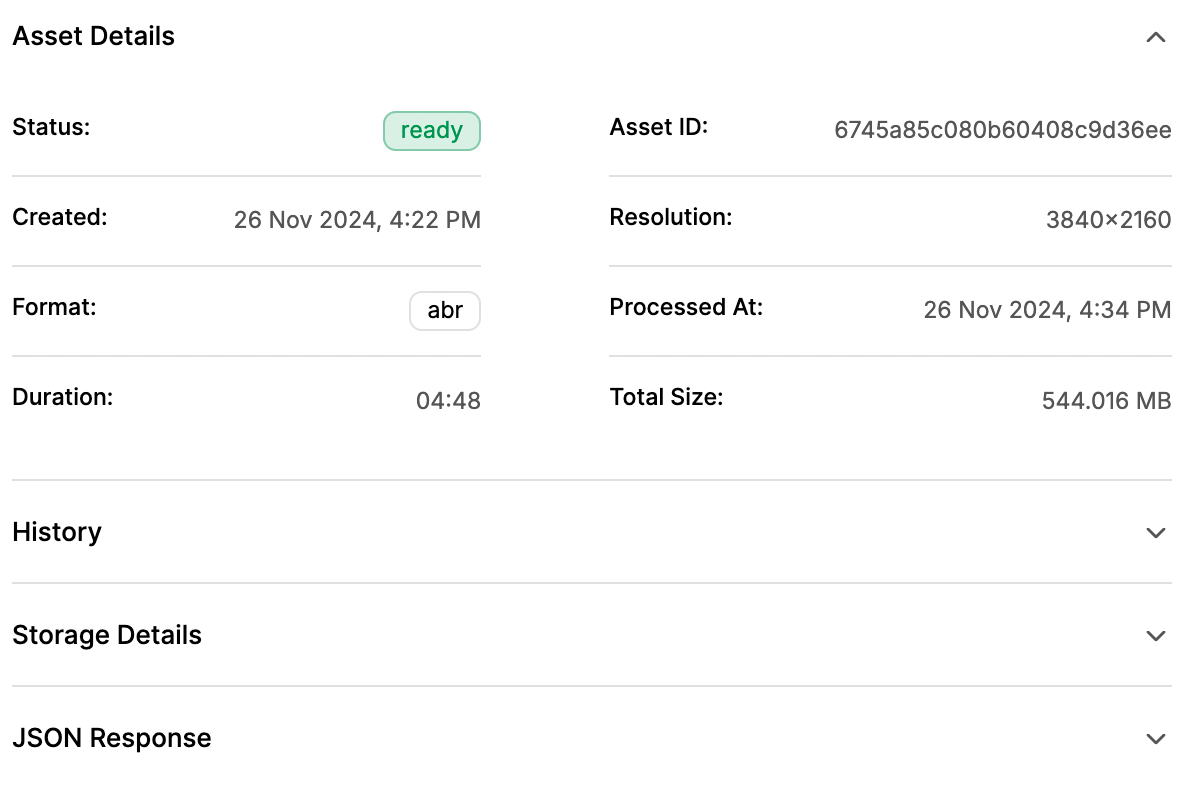
Video timeline
If you are a developer or familiar with APIs, explore the JSON data for the video in more detail.
Updated about 1 hour ago
