Import from Wistia
Upgrade your user experience with this migration guide
Have you been using Wistia to host and manage your videos? We have a quick way to import all the videos to Gumlet.
Prerequisites:
- A paid account with Gumlet (if not, you can subscribe to a plan here)
Now head over to Import Page. You will find Wistia and click on 'Connect.' You will then need an API token from Wistia to import your videos.
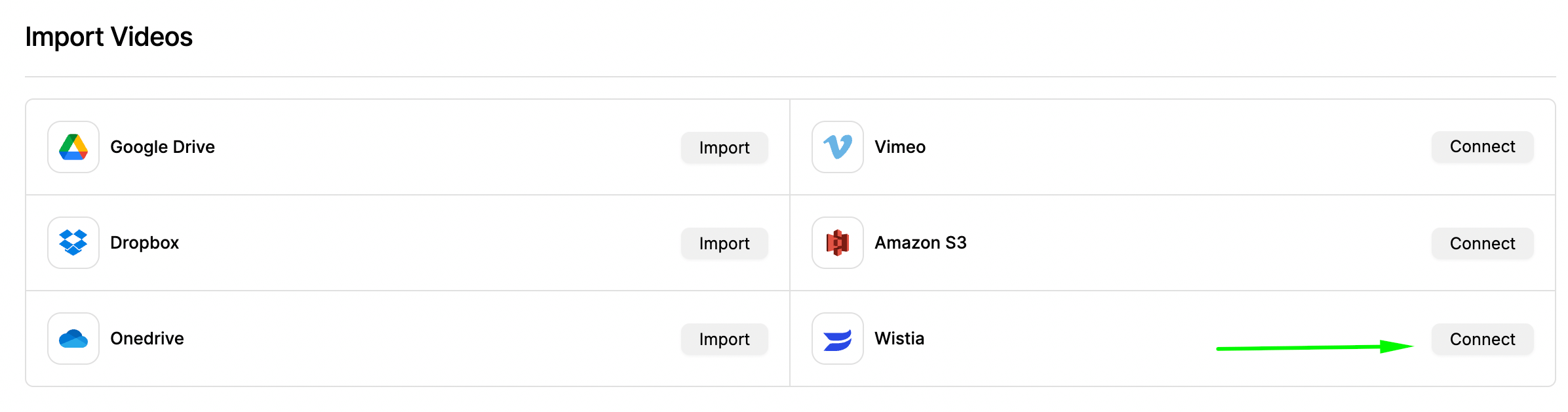
Generate a token on Wistia
To generate a token from Wistia, follow the following steps:
Go to Wistia Account Settings
- Navigate to account settings from the top-right corner.

Go to account settings.
- Go to API Access in the bottom-left corne.r
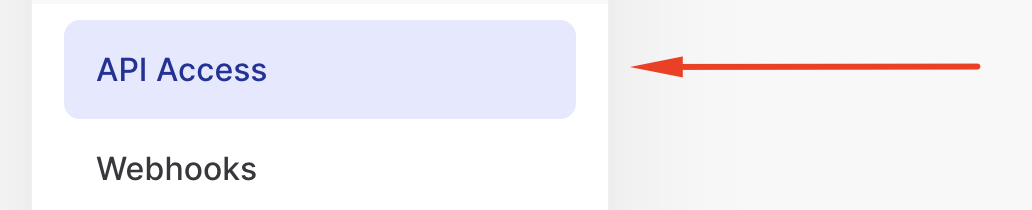
Generate an API Token
Select Read all project and video data and create a token.
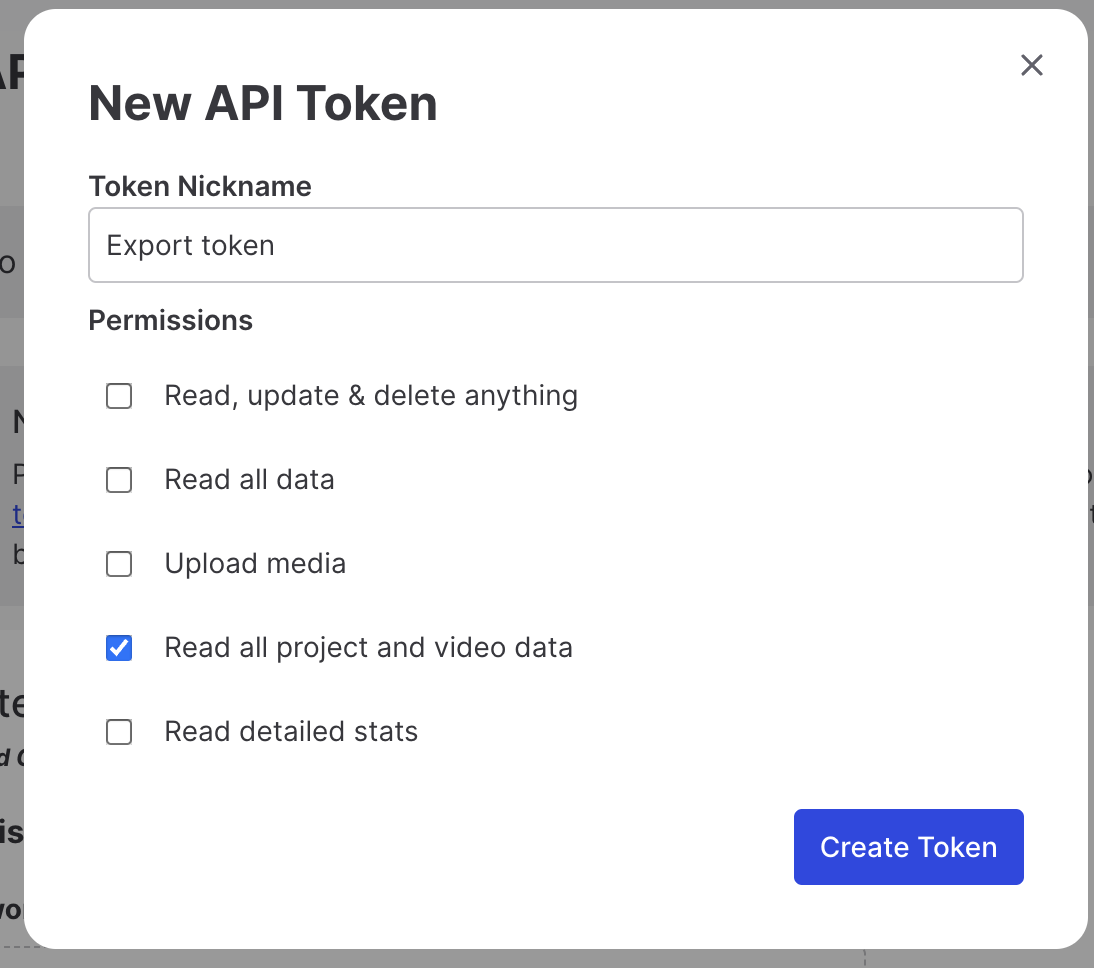
Copy the password and add it to the Gumlet Migration Dashboard.
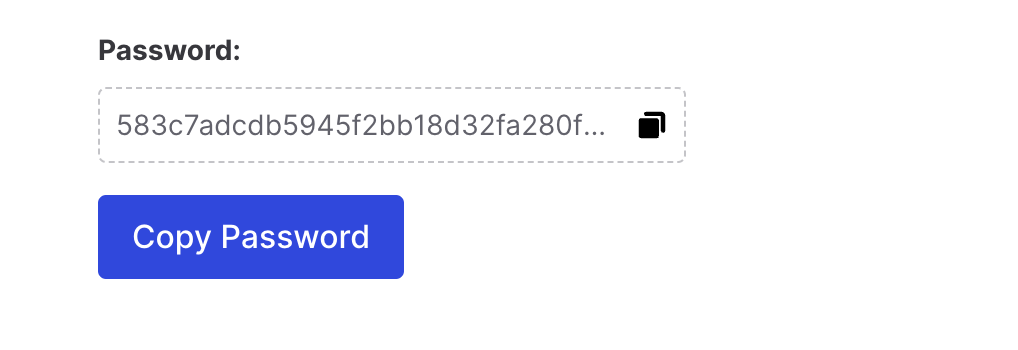
Final Steps to Import
Once the token is verified, you can preview the projects available for import.
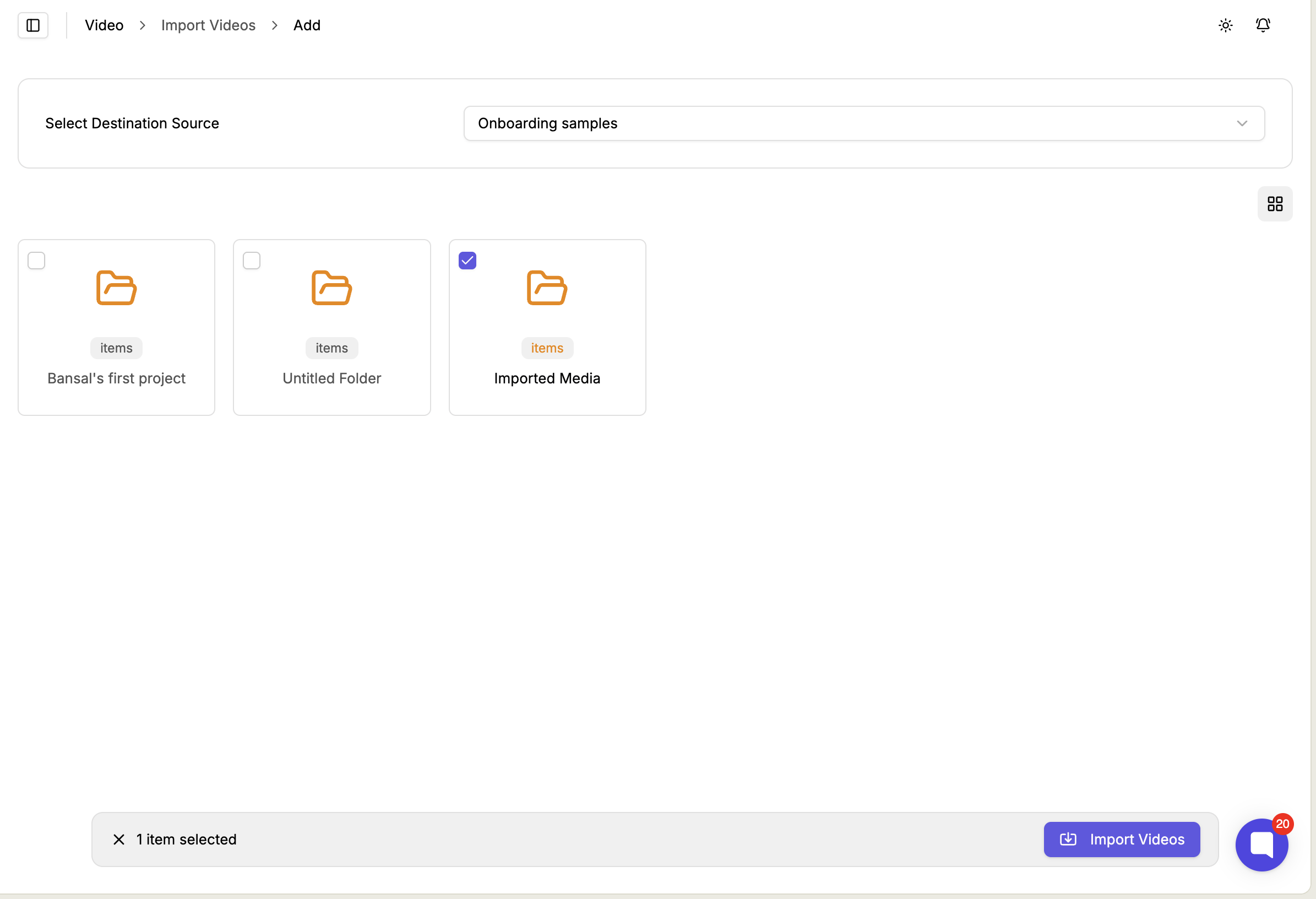
Select a Destination
The destination is where all your imported videos will be stored. This is the same as the collection. Select a collection from the list, and we will process and keep your videos in the selected collection.
Select Projects
Select projects that you want to import to Gumlet. We will automatically create playlists and organize your files.
Clicking the Import Videos button will initiate the Import Process.
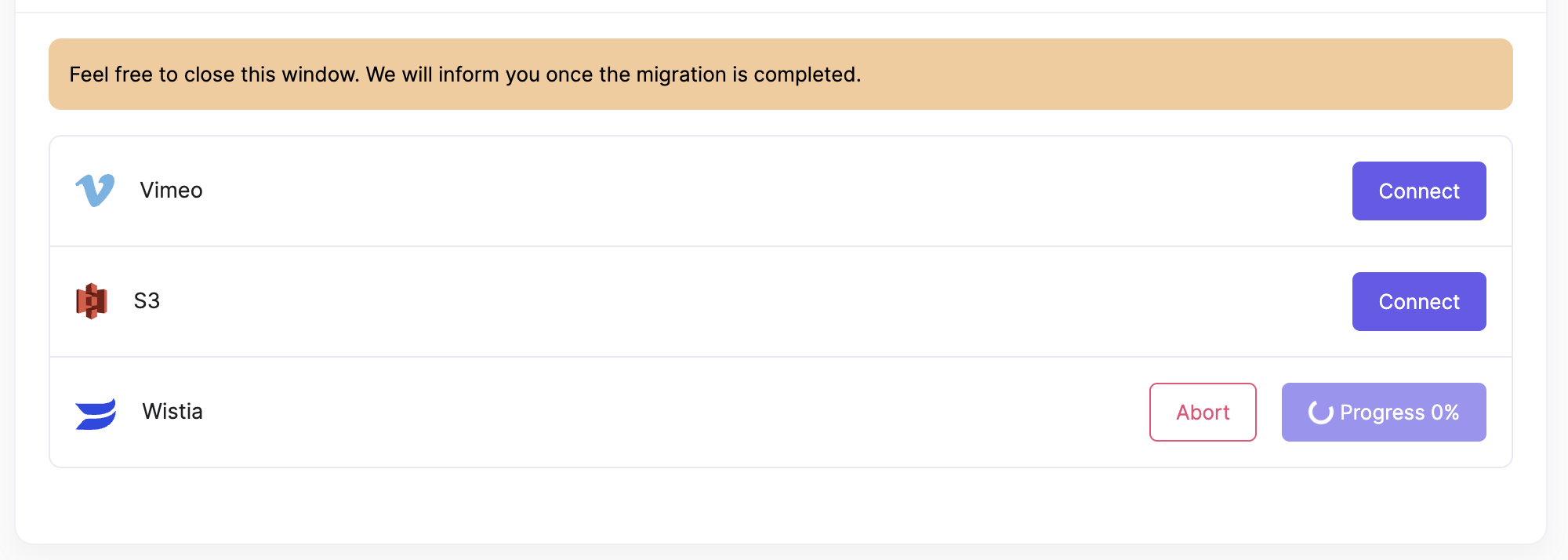
Import Progress
Sit back and relax. We will do all the heavy work to import and process videos for you.
You will find all your Imported Videos in the selected collection.
Happy Streaming.
Updated 4 months ago
