Processing Settings
Choose the right processing settings for your videos
We create default processing settings when you create a new video collection. However, you can update the settings for your videos in a collection.
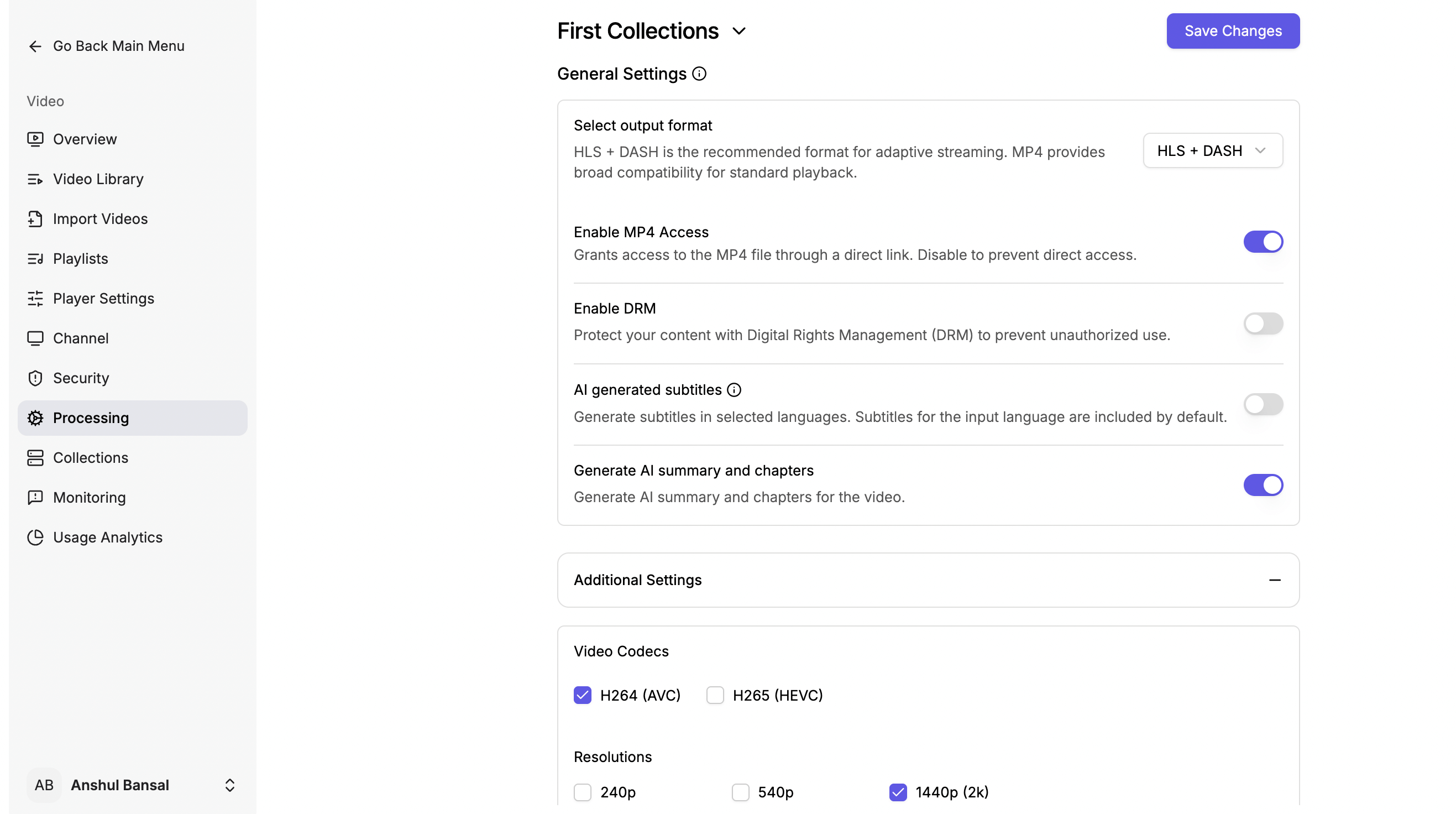
Processing settings
Supported Output Format
We support the following video formats. You can deliver your video with any of them.
ABR
Adaptive-Bitrate output format lets you generate ABR streams from Gumlet. Gumlet automatically makes DASH and HLS streams available, so you always have them handy whenever needed.
HLS
HTTP Live Streaming (also known as HLS) was developed by Apple Inc. as an HTTP-based adaptive bitrate streaming protocol. Support for the protocol is widespread in media players, web browsers, mobile devices, and streaming media servers. Gumlet also recommends using this format for seamless video delivery and playback.
HTTP Live Streaming allows video players to adapt to unpredictable network conditions without causing user-visible playback stalling. For example, on an unreliable wireless network, HLS allows the player to play a lower-quality video, thus reducing bandwidth usage.
Any modern video player can play an HLS stream produced by Gumlet. Most web players, iOS, and Android devices support HLS playback. It's the best choice for universal playback.
MPEG-DASH
Dynamic Adaptive Streaming over HTTP (DASH), also known as MPEG-DASH, is an adaptive bitrate streaming technique that enables high-quality streaming of media content over the Internet delivered from conventional HTTP web servers. Similar to HLS.
DASH is not supported in Apple products like iOS and Safari. This makes the HLS the perfect choice as a universally supported streaming standard.
MP4
MPEG-4 Part 14 or MP4 is a digital multimedia container format primarily used to store video and audio content. It allows streaming over the Internet. The most widely supported format requires no extra player or JavaScript.
The downside of MP4 is that adaptive bitrate streaming is not supported; therefore, users will experience subpar quality and high data transfers.
Note - the playback URL will be .mp4 file.
MP4 Version
If you allow your users to download videos for offline viewing, generating an MP4 version of the video can be helpful. When you enable this option, we add an MP4 stream in the output, which can be used to download the video for offline viewing.
DRM
You can enable DRM in processing settings.

After you enable it, you can process a new video using this profile, and that video will be DRM-encrypted.
AI-generated Subtitles
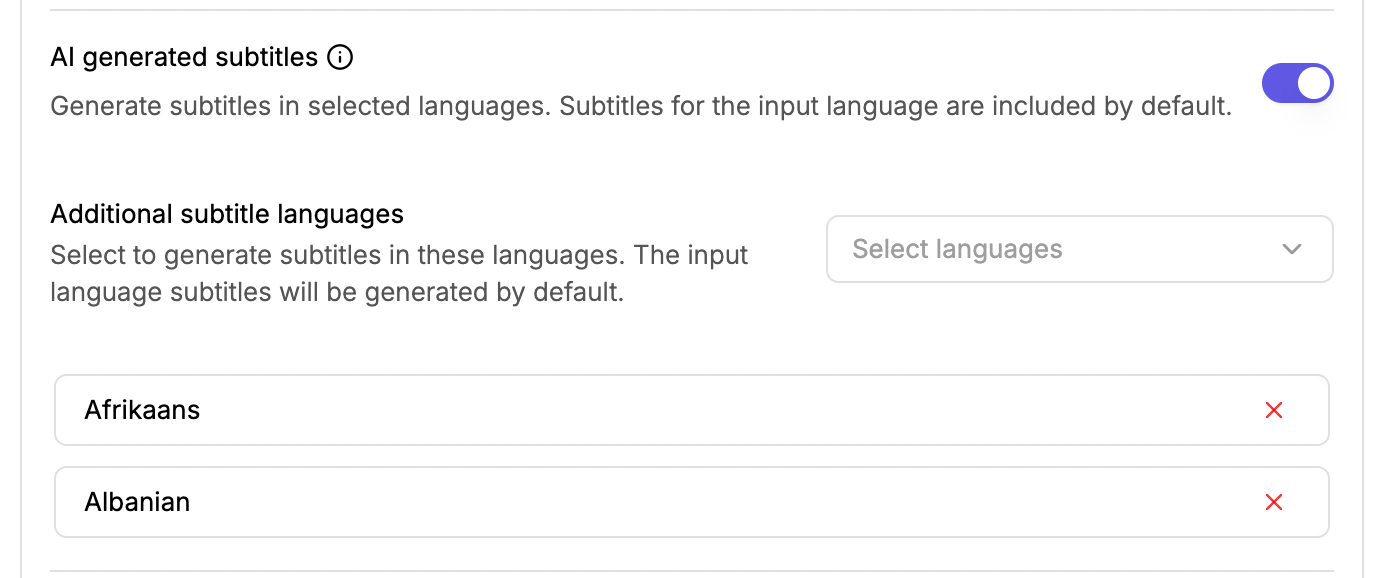
Gumlet can automatically generate subtitles from the speech in the video file. Once you set this configuration in the video profiles, your processed videos will have subtitles.
We utilize state-of-the-art voice-to-text machine learning methods to convert audio into text. Once those texts are generated, we generate the required manifest files to display subtitles in HLS or DASH streams.
Generate subtitles
We need an additional language list to generate subtitles automatically:
- Output subtitle language(s)
You can generate up to 4 subtitles for a given video. To generate subtitles, go to the Subtitles section in the processing settings. If you want more than 4 AI-generated subtitles for your videos, book a time with our sales team here.
Here is the list of 184 supported languages.
Generate AI chapters and summary
We utilize AI to generate video chapters for your videos upon processing. The chapters are contextual and based on your video content. Additionally, we create a brief video summary for your videos using AI. This combo of AI tools saves you time for publishing, and the best part is that you can edit all the generated content if ever needed.
Per-title Encoding
Gumlet analyzes each input video on a wide range of visual aspects. Based on the analysis, it chooses a unique set of transcoding options for processing the video. This ensures that the output video is the smallest size and of the best quality. We recommend enabling it.
Do a lot more than format selection while processing your videos.
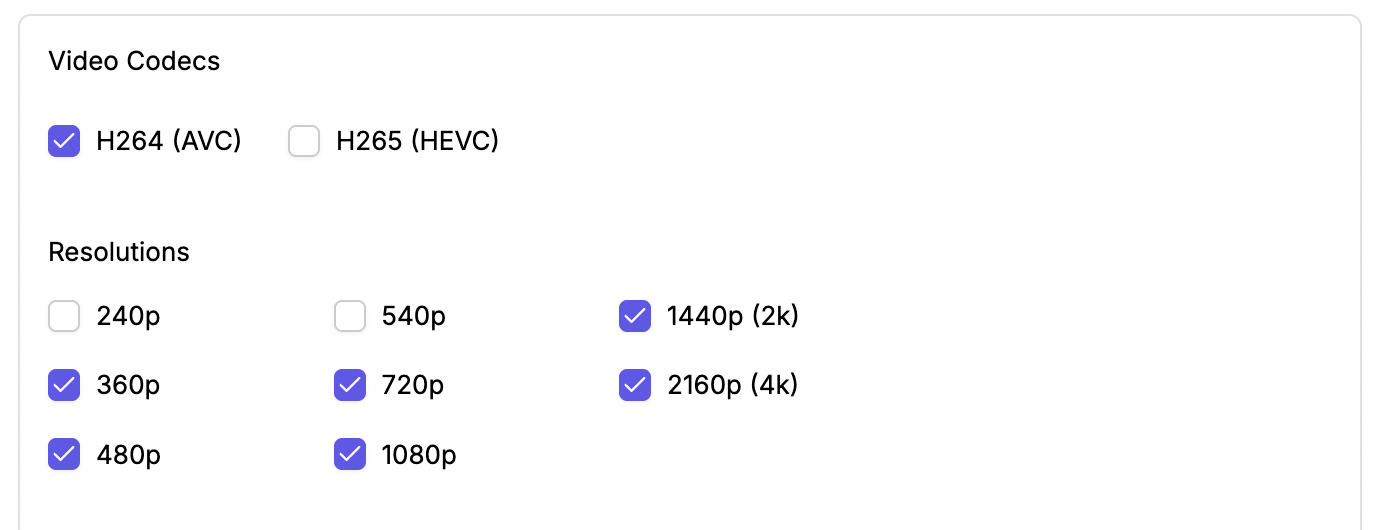
Video Codecs
Gumlet supports H.264(AVC) and H.265 (HEVC) as output video codecs. If you select both, Gumlet will output dual-codec HLS and DASH streams. Those devices supporting H.265 will automatically pick it, and those that don't support it will resolve to H.264.
Audio codecs
The default audio codec is aac.
Resolutions
If you have selected ABR as output, you can choose resolutions from 240p to 4k that you want to generate.
Trimming Settings
Trim videos while processing from the start or end. This parameter allows you to configure auto-trimming for all the videos.
Crop Settings
Crop videos while processing horizontally or vertically. This parameter allows you to configure auto-cropping for all the videos.
Overlay & Padding
Image Overlay
Add Image Overlays to your videos, and customize the size and position. The image will be added to your videos.
Tip: Add a watermark or logo to your videos with this config.
Text Overlay
Text overlay allows setting any text as an overlay on the video. Font size, color, font face, and position can be customized to suit your needs.
Padding
Padding allows you to add padded space around your videos. You can also choose padding color, padding size, and the place where you want to apply padding.
Heads up!Any changes you make on video processing settings will not apply to already processed videos. All changes will apply to videos that will get processed after the setting is updated.
Colorspace metadataIn case the uploaded video metadata doesn't mention the colorspace used for encoding, there maybe slight color difference in the output video.
Updated 5 months ago
