Channel Custom Domain
Brand your channels with custom domain names
Here is the guide to mapping your domain to Gumlet channels:
Prerequisites:
- A domain name and access to modify DNS records
- A paid Gumlet account with CNAME
Setup a domain in channel settings
Navigate to Video CMS > Channel
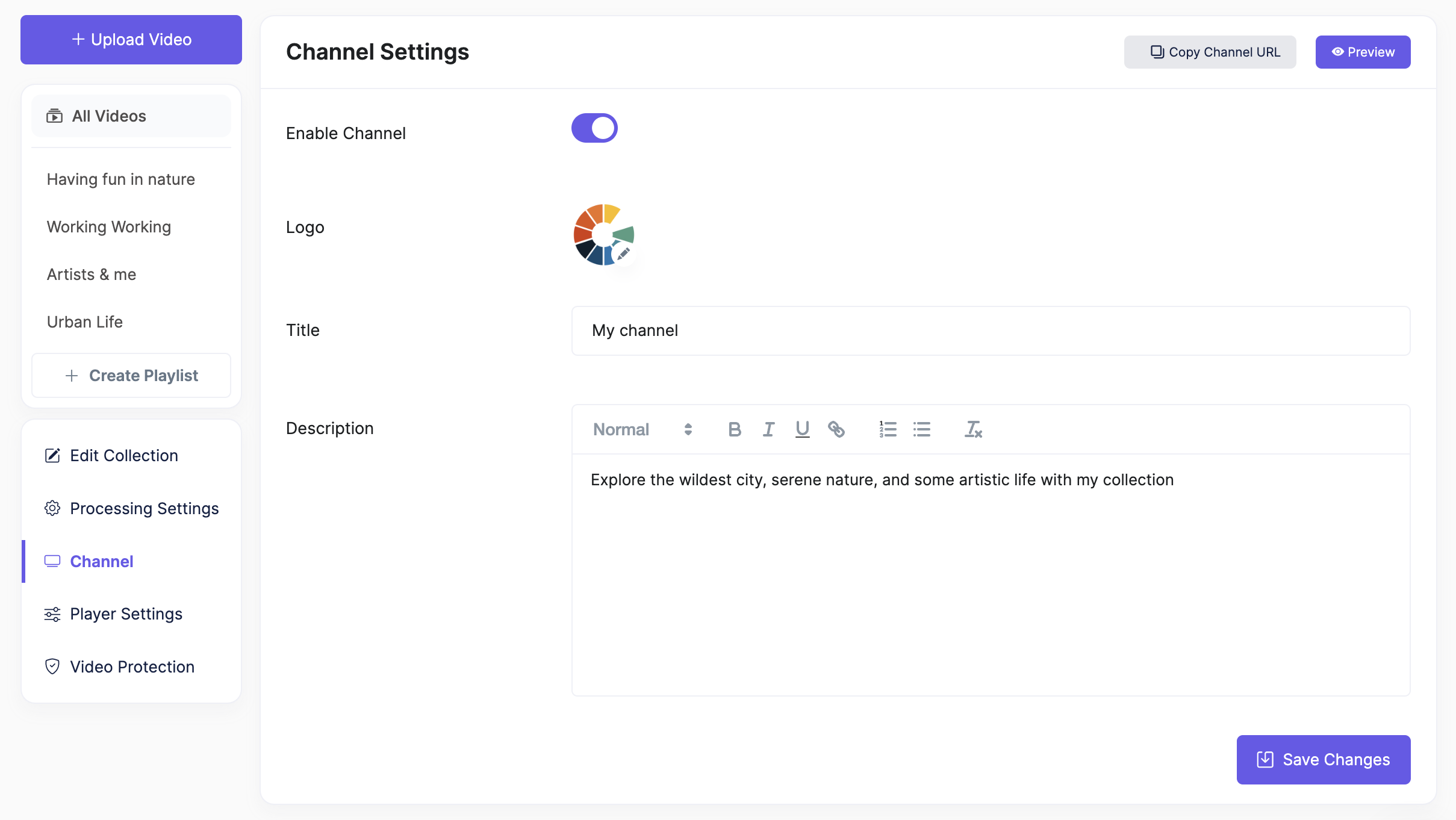
Channel settings

Add a CNAME
Create a CNAME record in your DNS records
- Create a CNAME record for your domain. For example:
channel.example.comis the domain where you want to map the video channel. - Map the CNAME value to.
channel.gumlet.net
channel.example.com CNAME channel.gumlet.net
Cloudflare user?
If you are adding DNS record with CloudFlare, make sure that proxy status is "bypass", it will not work with "proxied".
Verify the CNAME
Once you add a CNAME record, click on the verify button. If everything is correct, your custom domain will be successfully created.

Done.
That's it! Your custom domain will be live with a valid SSL certificate in few minutes. Open your custom domain in a new tab to validate the setup.
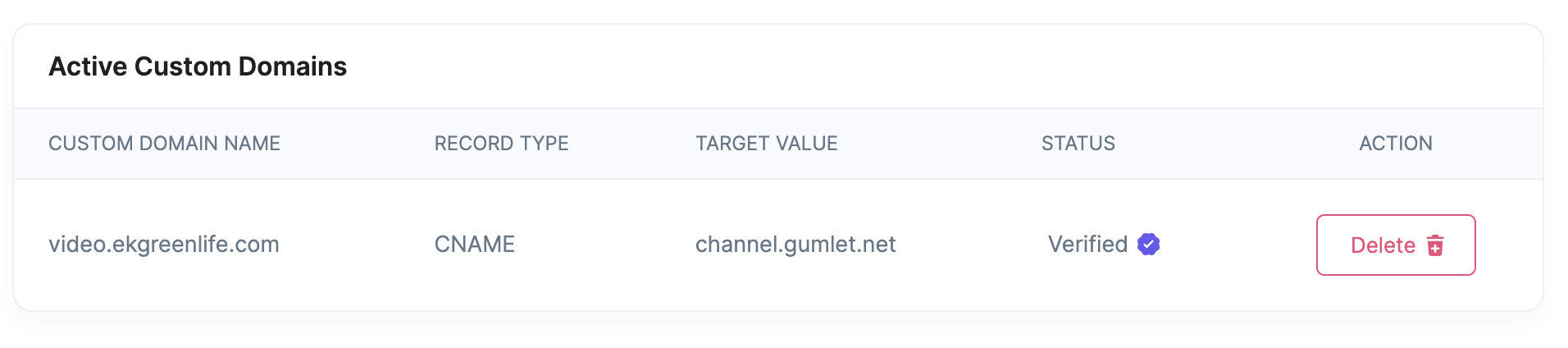
Copy the Channel URL
Copy the channel URL from the top of the page to see the channel page on your domain.
Also, the videos on the channel pages are on your new domain name.
Updated 4 months ago
