Setup Analytics for your videos
Setup video analytics for your videos and find out how your videos are doing
Video analytics is essential to understand how your videos are doing and your audience is engaged. This guide is primarily for people who use Gumlet Embed code.
Create an Insights Property
For different projects/sites, you can create multiple insight properties.
Navigate to Properties, and create a property.
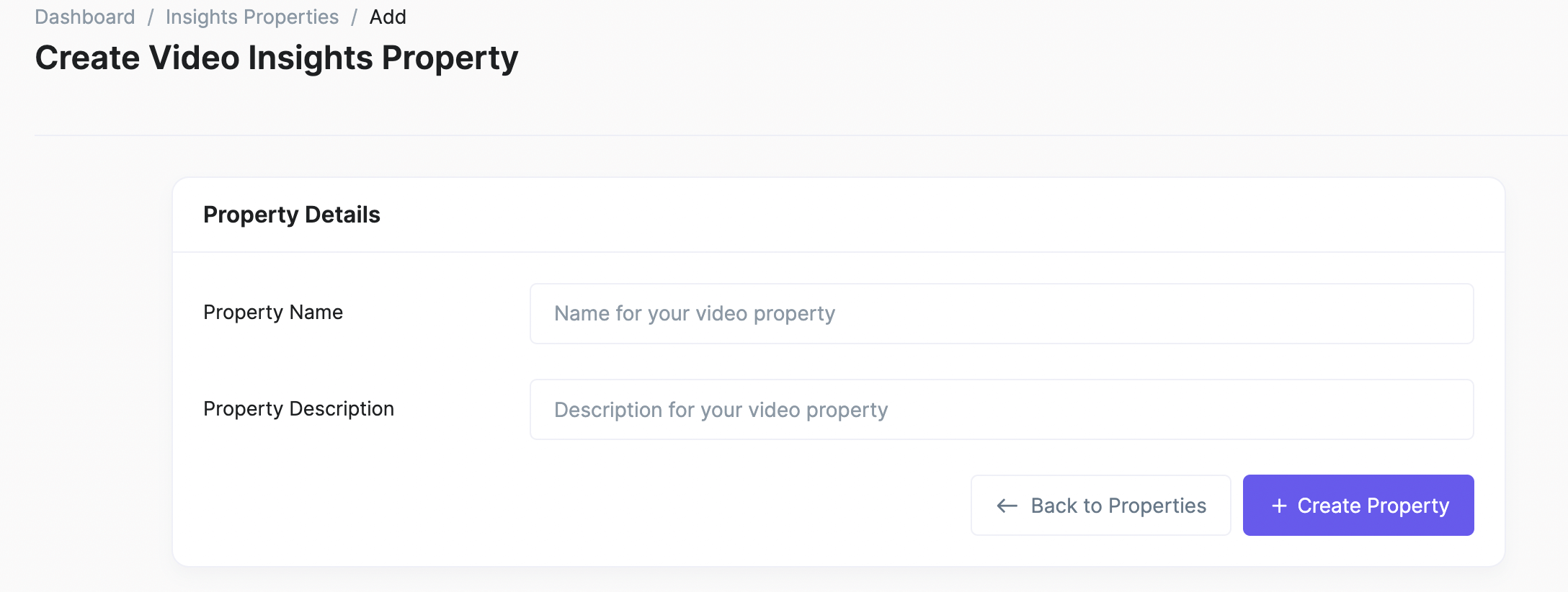
Create Insight Property
Map a Property to Collection(s)
You need to map Insight property to the collection(s) while new collections or editing old ones. Whenever played, all the videos inside a collection will store data in the mapped Insights.
Here is how you can add a default property to the collection: Collection Settings
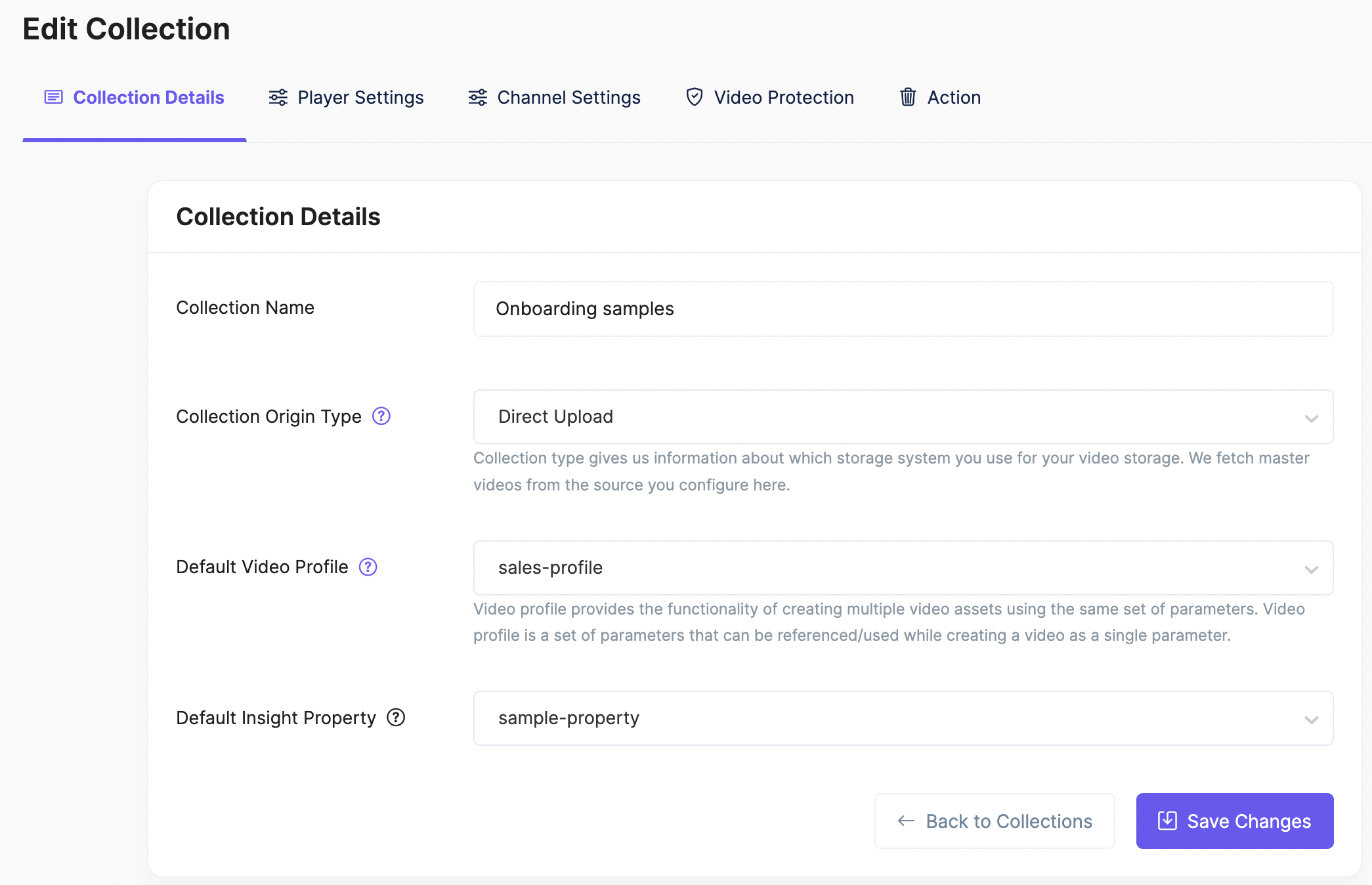
Collections Settings
Build Analytics Dashboard and Reports
You can create multiple dashboards for different teams/departments and multiple reports in each dashboard. This will enable you to organize all your video analytics appropriately.
Here are the steps to create a dashboard and add reports to it:
- Navigate to dashboards and create a dashboard.
- Click on
+ Add Reportbutton to make a report. - Select a metric from the left panel to see your data on the right graph.
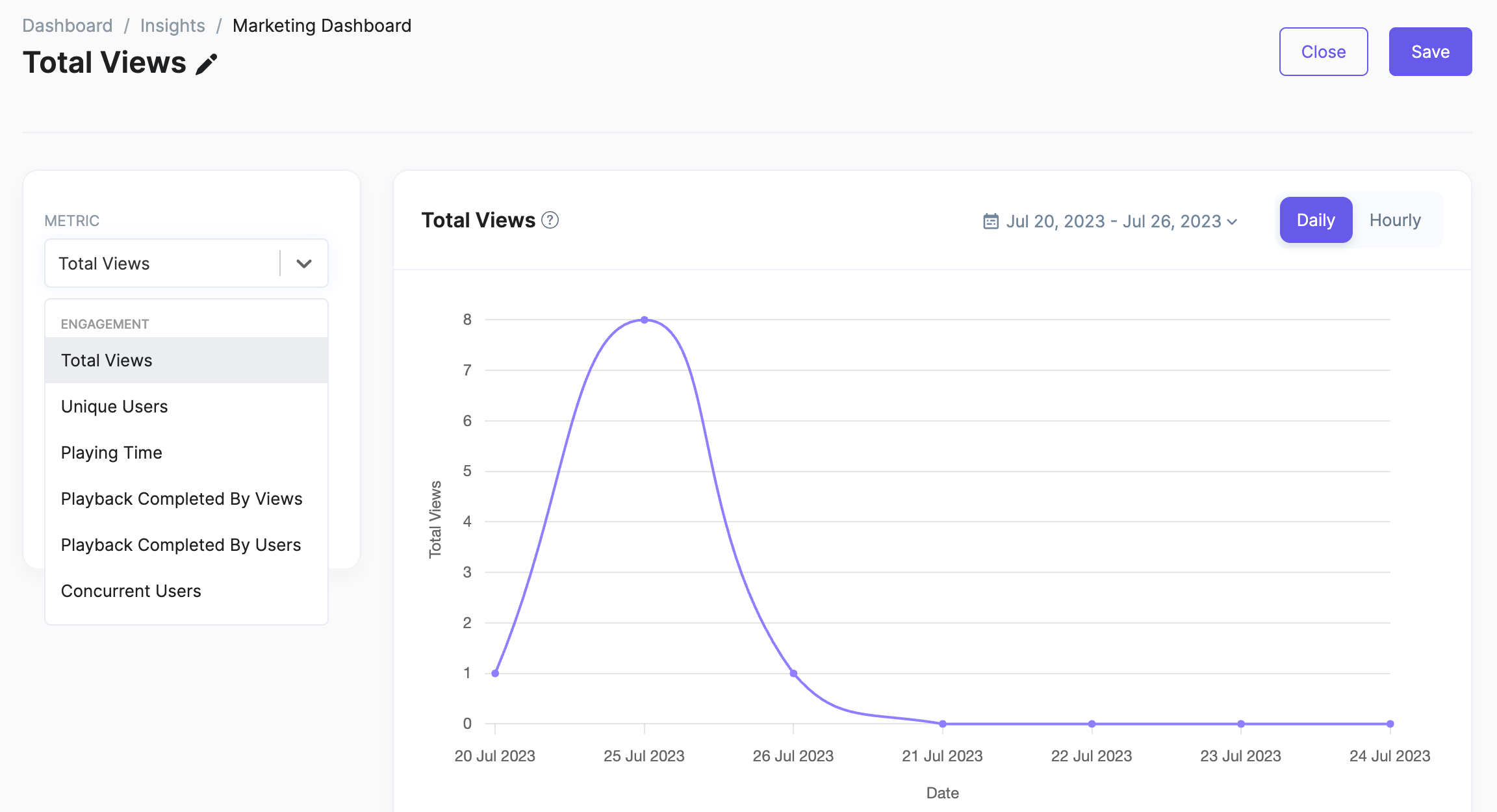
- Configure the duration and type (hourly/daily) as needed.
- You can filter the graph data on video, geographical, device, and custom user data.
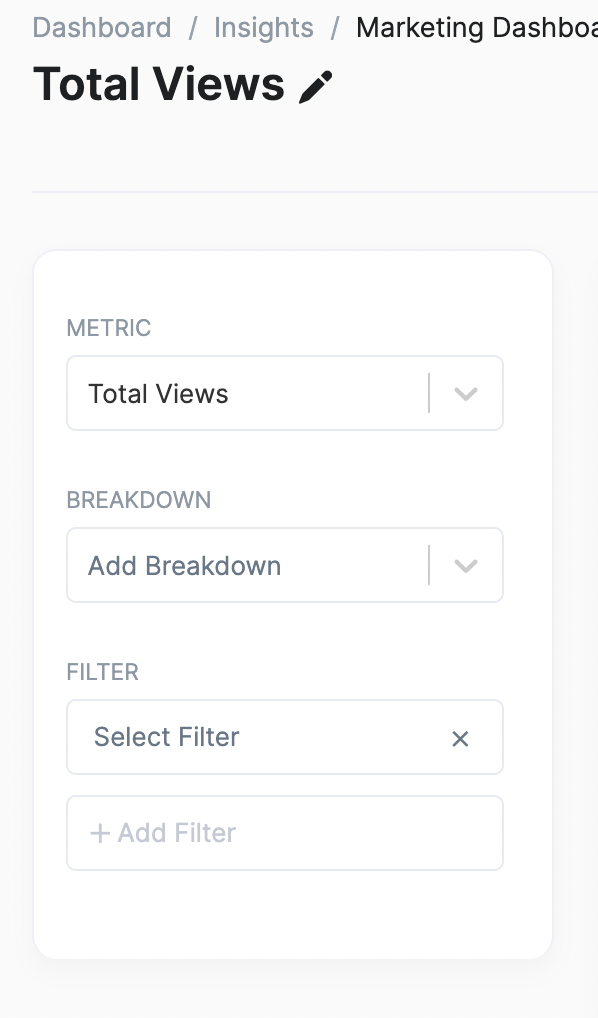
- When you add multiple reports, your dashboard will look similar to this. Feel free to create more dashboards.
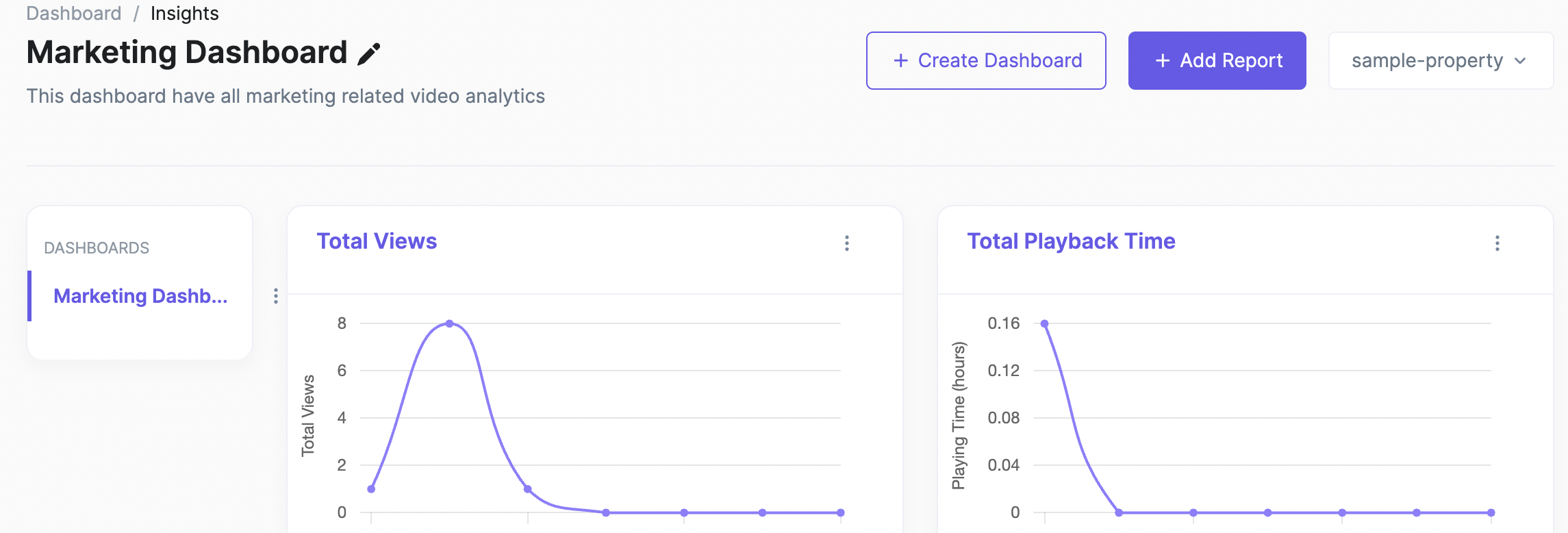
- Click on the graph title to modify your reports.
Your Video Analytics Dashboard is ready.
Create more dashboard and reports as needed and improve your video content and marketing strategy.
Updated 9 months ago
