Video CMS
Manage video files after they are uploaded to Gumlet
Gumlet is built to improve user experience and engage your users. For you to get started quickly, we have created a video CMS (content management system) to manage all assets via a simple web interface. You can head to the content management section, and you will see this screen:
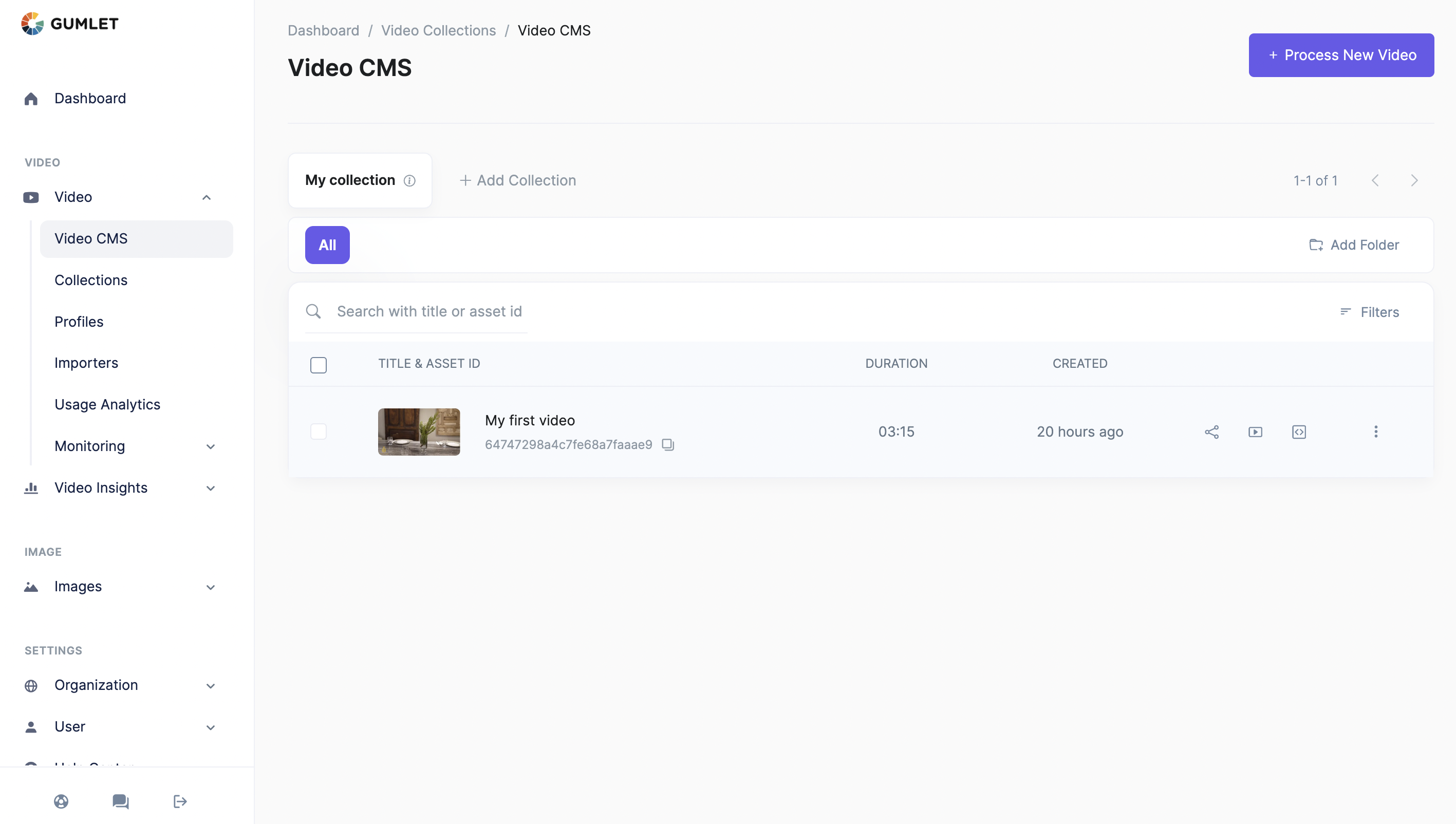
Video CMS
Switching Collections
We allow users to create multiple collections to manage their content efficiently. You can create more collections directly from the CMS or switch to a different collection.
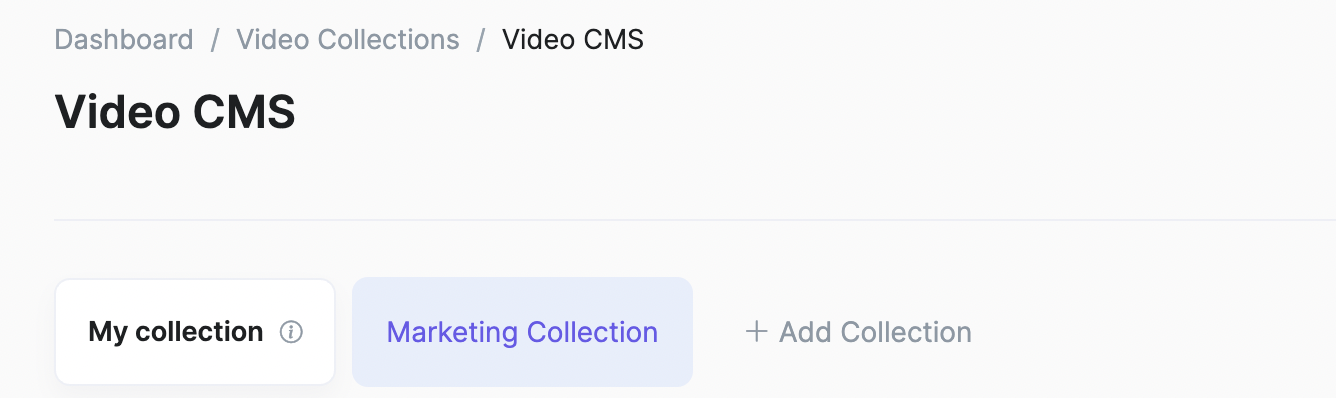
Search & Filter Videos
Finding your content is faster with our asset search.

Video search and filter
-
You can search files via aSearch by Title or asset_idtitleorasset_idand you will find it in a jiffy. -
You can filter your videos with the tags that you assigned to them.Filter by Tags -
Naturally, we show all the videos that your collection holds. You can filter them based on status like.Filter by StatusReady,Processing, etc. -
All the actions possible through the dashboard are also available via REST APIs. You can check List Assets API for details.Using APIs
Quick Asset Preview
You can click on the title in the CMS for a quick preview of the video. You can play your video and edit details such as title, description, and tags from the quick preview mode.
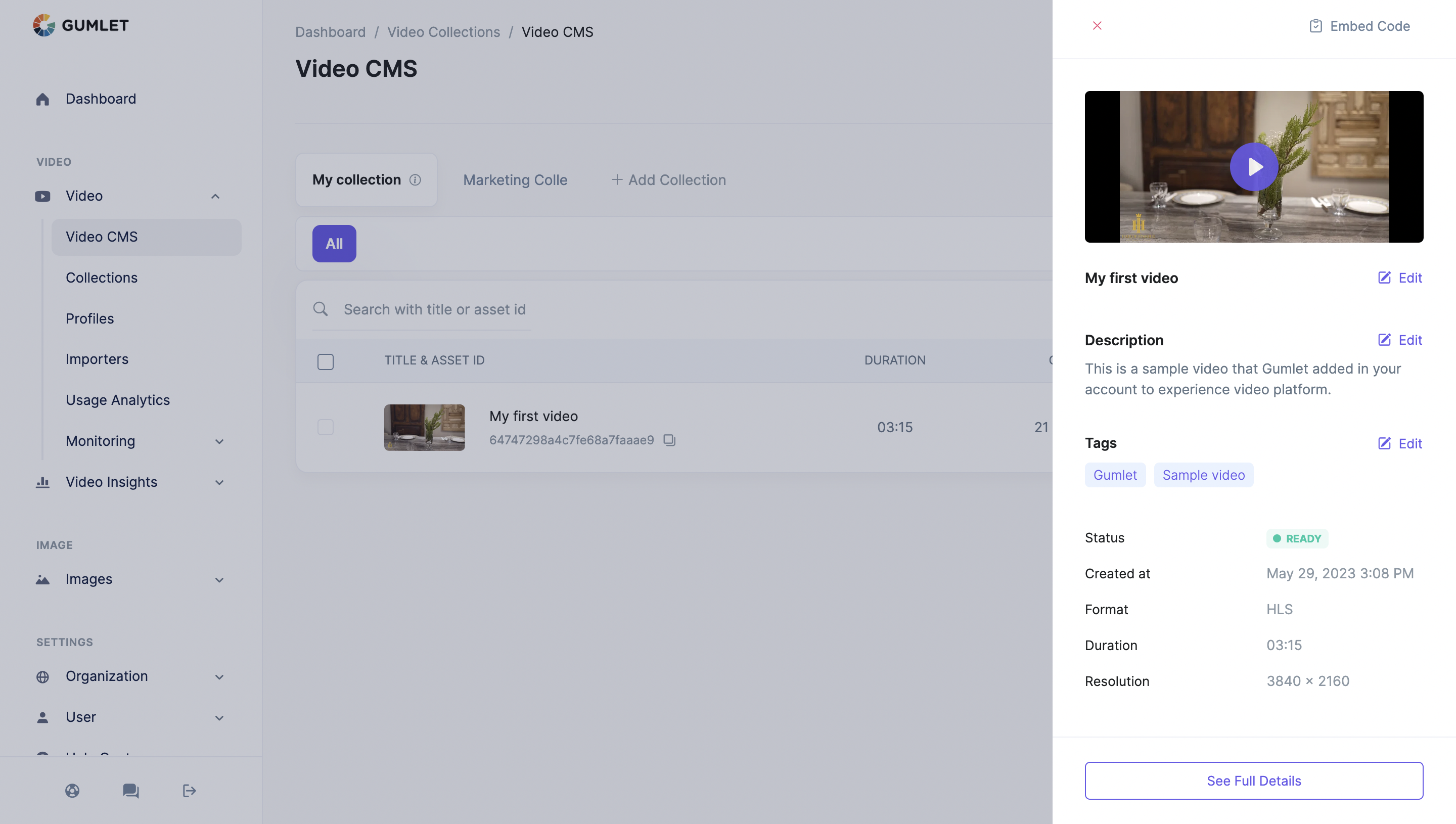
Updated 11 months ago
