Reference for protecting videos with Fairplay DRM
Gumlet allows you to protect your video content with encryption using Apple Fairplay DRM (Digital rights management). We have developed and deployed Fairplay Streaming Server, also called Key Server Module (KSM), so you don't have to worry about complex Fairplay protocol implementation.
To enable Fairplay DRM for your organization, perform the following steps.
Request Fairplay Deployment Package
- Please go to the Apple FairPlay page.
- Click on the link to Request Deployment Package. You need to have a developer account before this.
- Sign up for a developer account if you don't have one - https://developer.apple.com/support/enrollment/
- After proceeding further, you should see a form to request the deployment package.
If you apply for the Deployment Package according to the input form, you will be issued a package containing the FPS Credential Creation Guide document after Apple’s confirmation.
During the application process, you will be asked if you have completed the implementation and testing of the
Key Server Module (KSM). This can be answered by saying, ‘I am using a 3rd party DRM company and the company has already built and tested KSM’.
Do not skip reading thisKindly adhere to the outlined steps with precision, as Apple prohibits the deletion or re-creation of FairPlay Credentials for the associated account. Should you encounter any challenges or require further assistance, please do not hesitate to reach out to our support team at [email protected] via email.
Create Private Key and Certificate Signing Request (CSR)
Create a private key (privatekey.pem) file and a certificate signing request (certreq.csr) file from the Gumlet dashboard.
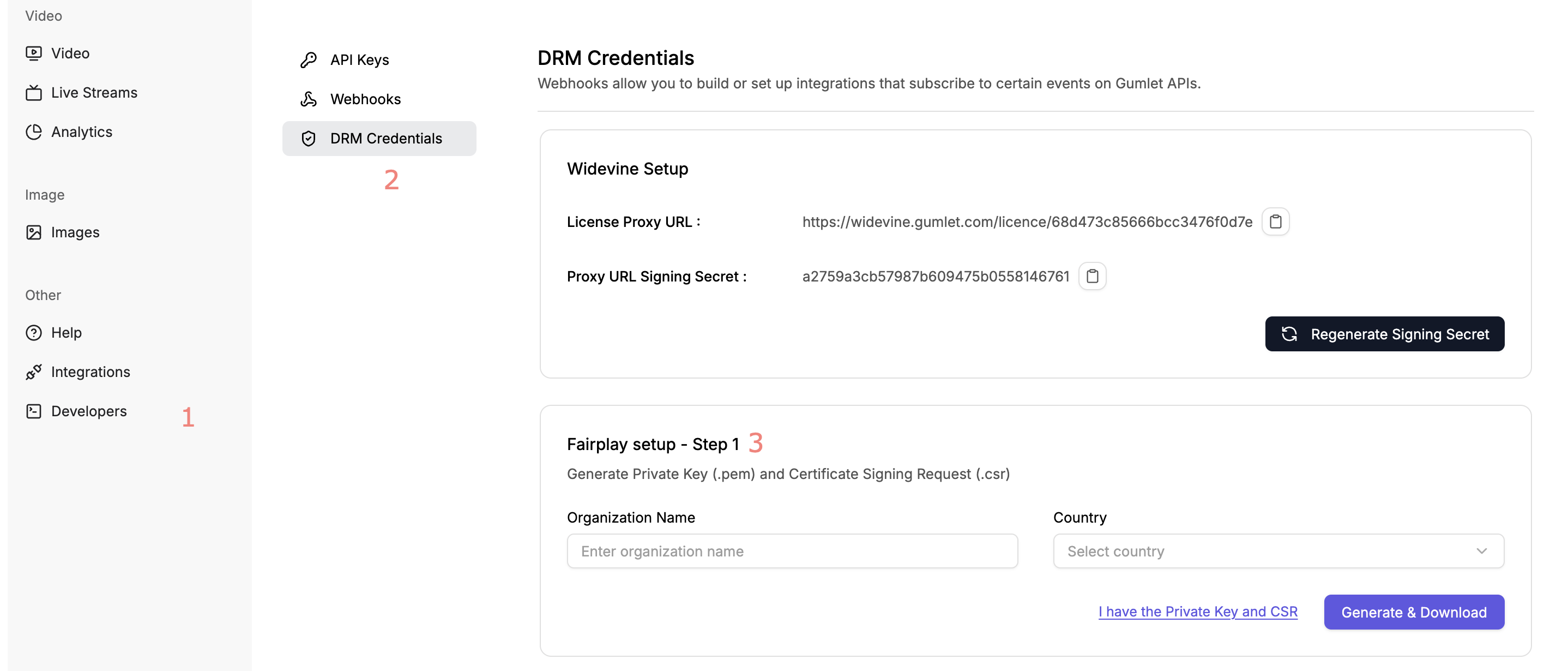
- Navigate to Developers section
- Go to DRM Credentials
- Enter org details to generate Private key (.pem) and Certificate Signing Request (.csr) files.
Note: Secure the CSR and PEM files in a safe place.
Create FPS Certificate at the Apple Developer Portal
-
Log in to the Apple Developer Portal and navigate to the
Certificate, IDs & Profilesmenu. -
Press the
+button on the topCreate a New Certificateto create a new certificate. -
Select the
FairPlay Streaming Certificatefrom the list.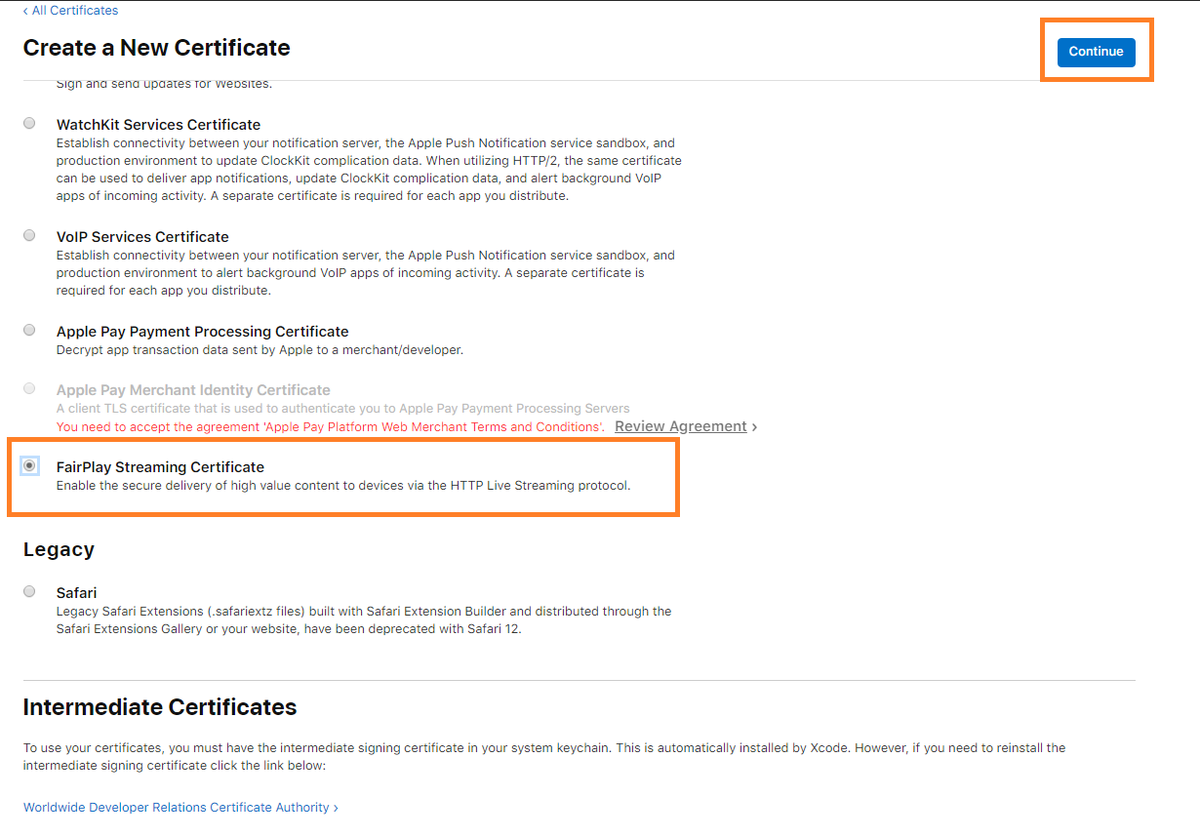
-
Upload the
certreq.csrfile created in the previous step and click theContinuebutton. -
Copy the
Application Secret Key (ASK), store it securely, paste it in the space below, and click theContinuebutton. -
A pop-up will appear to confirm that you have recorded the ASK string separately. Click the
Generatebutton.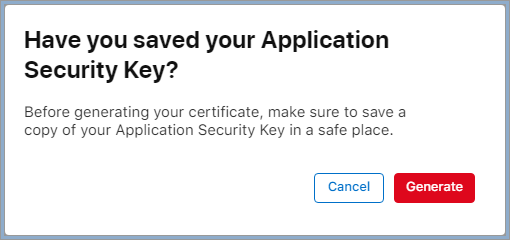
-
When the above process is completed, the certificate created with the
FairPlay Streamingtype will be displayed in the Certificates list. -
Download the FPS certificate file (fairplay.cer).
Add Fairplay Credentials to Gumlet
To add your Fairplay Credentials to Gumlet, go to the DRM Credentials page on the Gumlet dashboard. Upload Fairplay certificate (fairplay.cer), Private Key (.pem), and add the Application Service Key (ASK) in the specified text field.
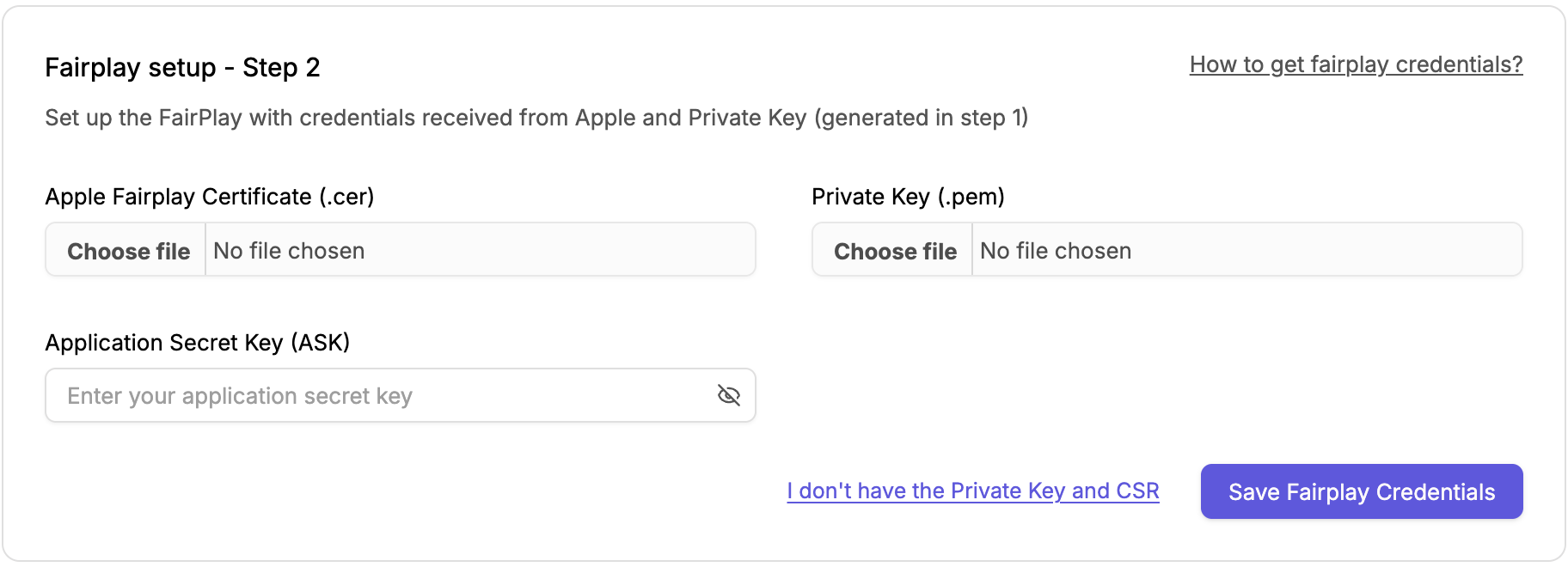
You must have Apple Developer account for FairPlay credentials. Apple will charge $99/year for the developer account.
