Third Party Integrations
How to make data flow from Gumlet to other analytics tools
If you have used a data platform like Segment or a product analytics tool like Mixpanel, Amplitude, or Google Analytics, we have built integrations that can push all your video insight metrics.
This allows your product team to monitor and track your video streaming metrics under one roof.
How to Integrate?
You can visit Properties section and click the Edit Property button. On the next screen, you will see Third Party Integrations tab. You can add a relevant API key on that page.
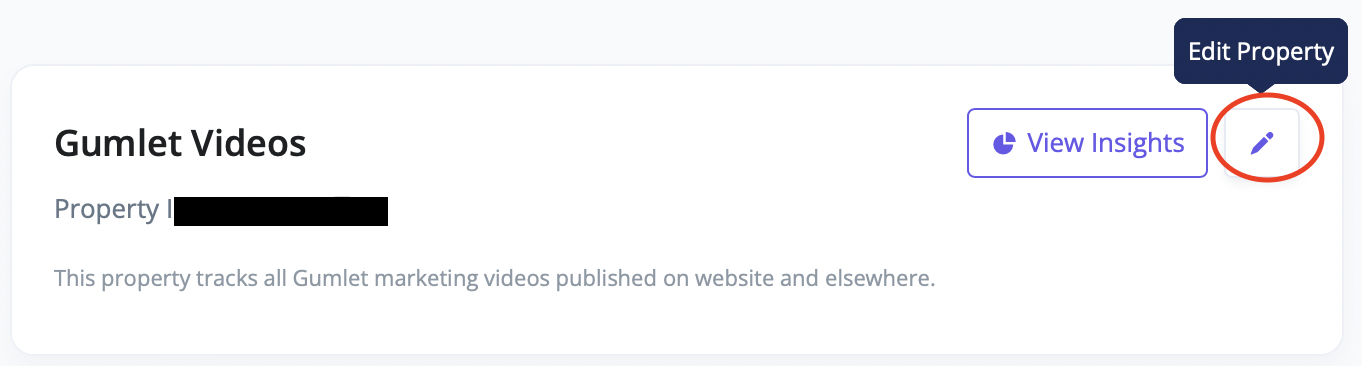
Segment
The write key is a unique identifier for each Source. It lets Segment know which source sends the data and which destinations should receive it.
To find a write key, you must create a non-Cloud Source such as a website, server, or mobile source.
Then, in the Source, go to Settings and navigate to API Keys.
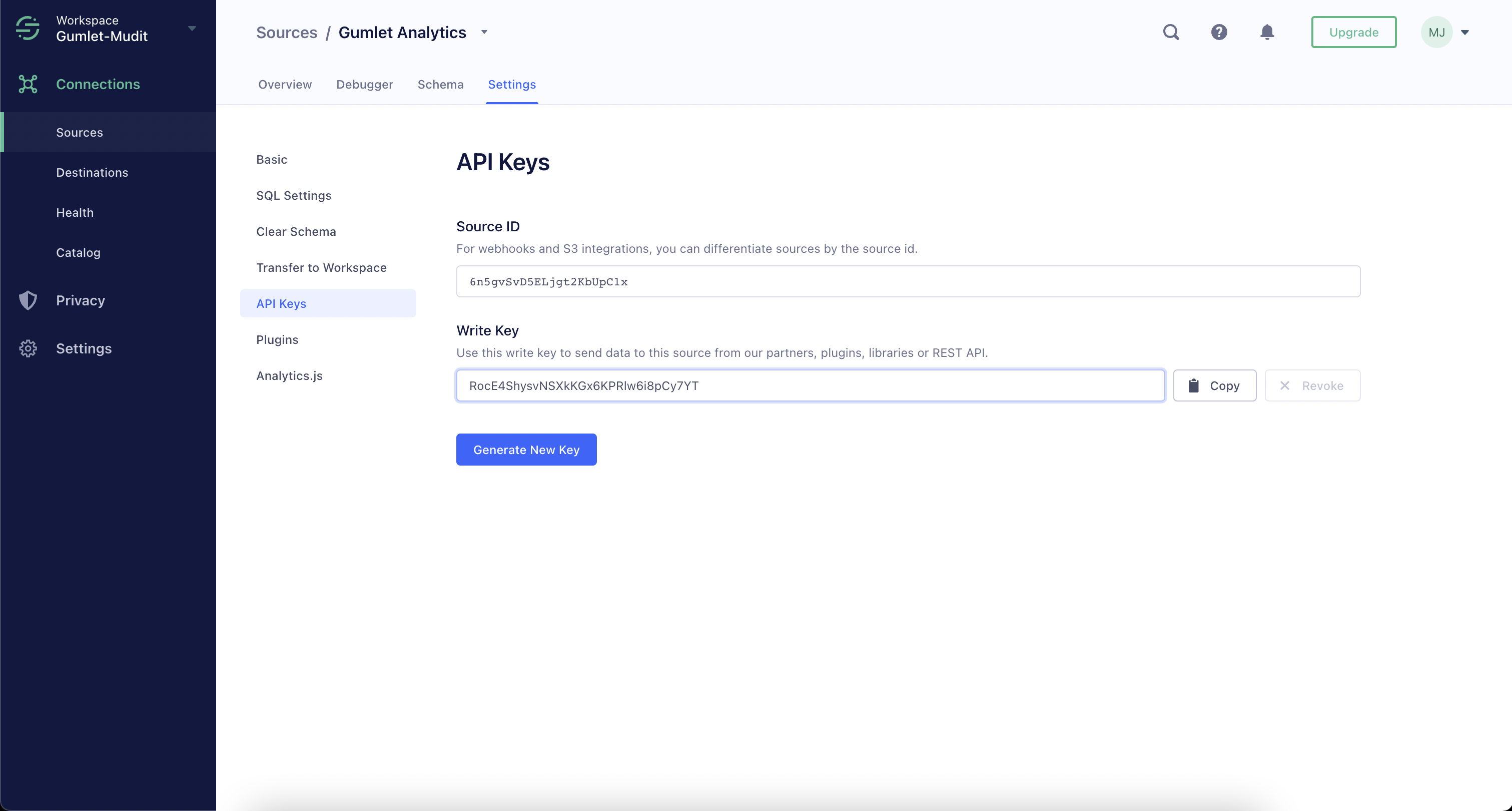
Finally, Copy the write key and paste it into the properties section on the Gumlet Insights Dashboard.
Mixpanel
Mixpanel Project Settings lets you see an overview of project details, see usage statistics, and obtain the project token and API secret.
In the Mixpanel header bar, click the Gear icon.
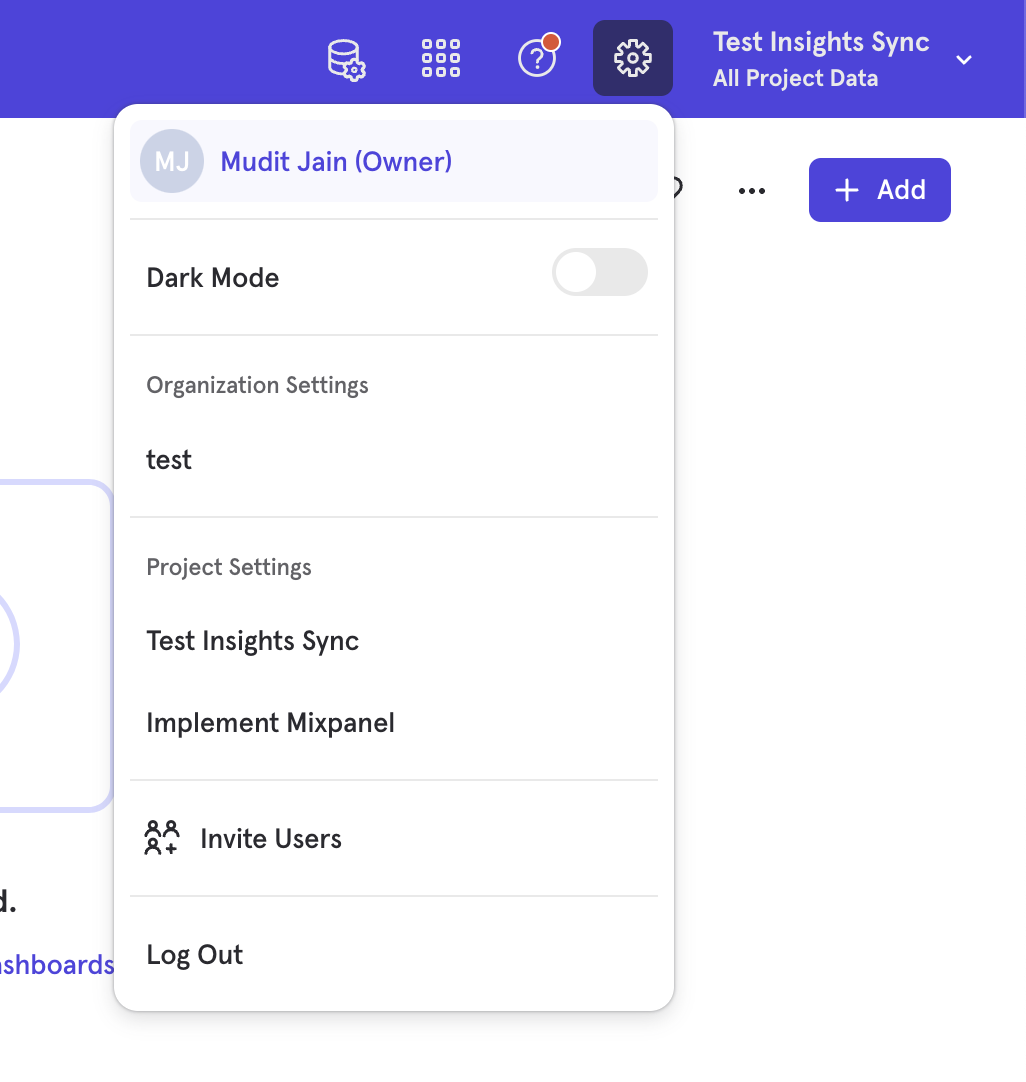
Select the project you want to send insights data to
In the project settings overview, look for Access Keys → Project Token.
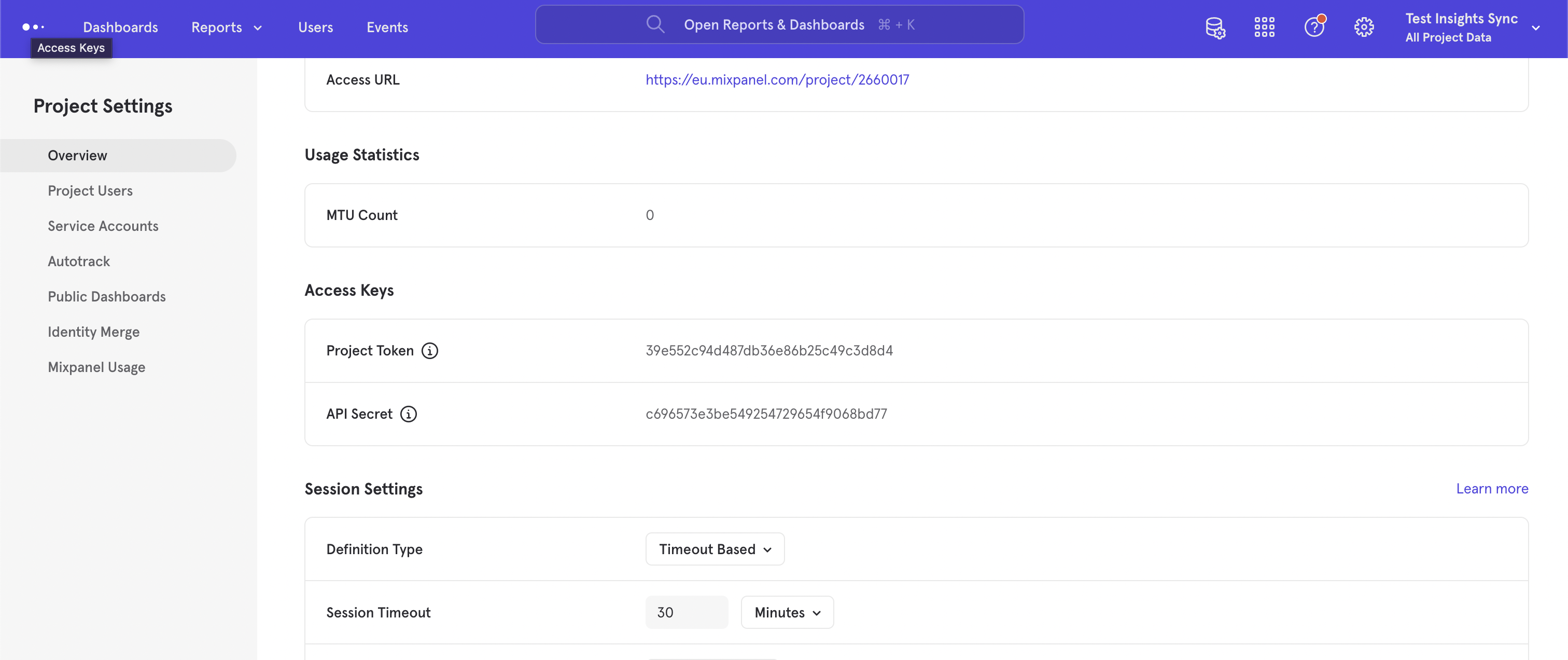
Copy the Project Token and paste it into the properties section on the Gumlet Insights Dashboard.
Amplitude
Create an Amplitude project. Each project in Amplitude has its own separate API key you'll use to send data.
Navigate to your Project Page -> Copy the API key and paste it into the properties section on the Gumlet Insights Dashboard.
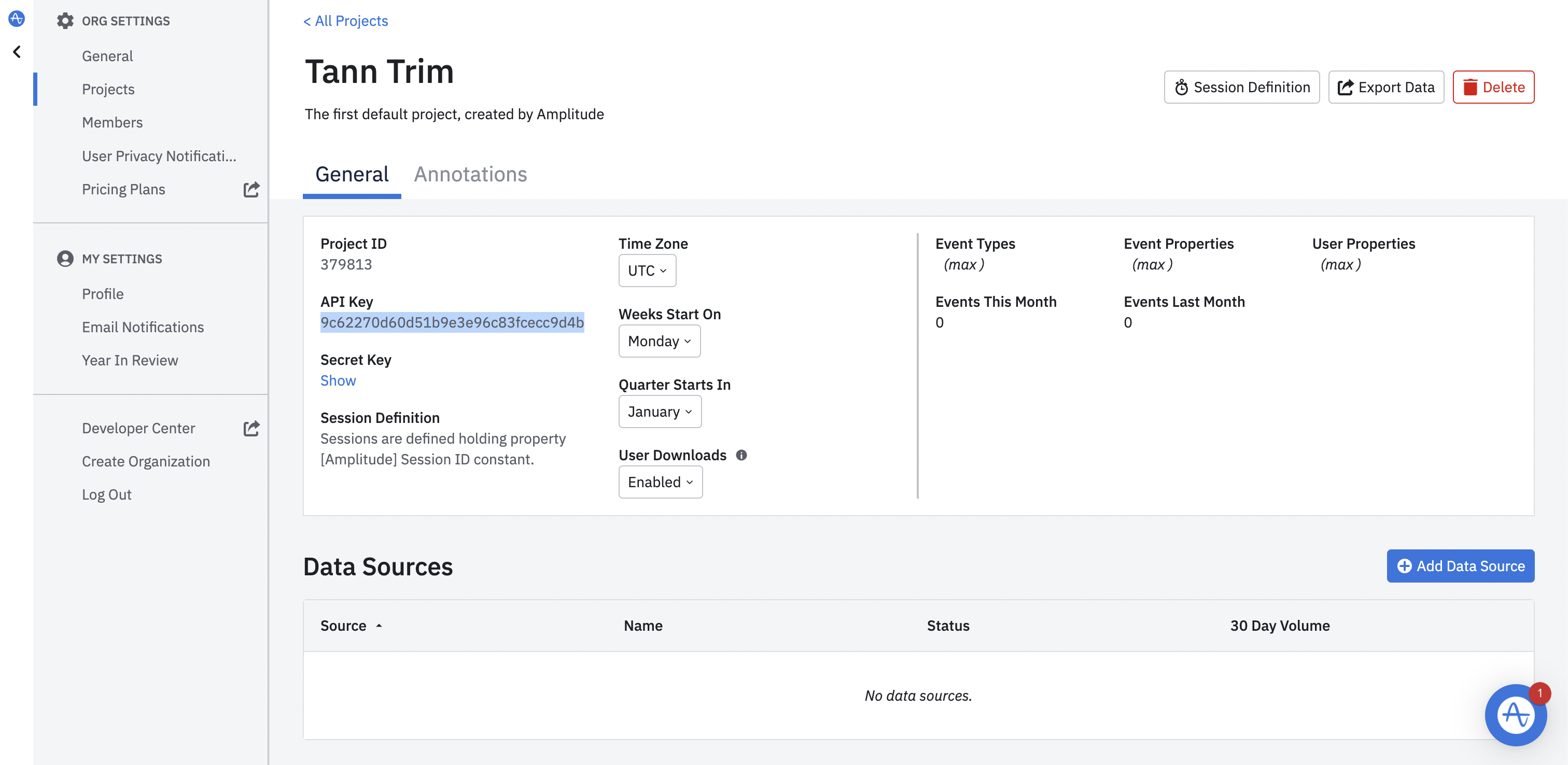
Updated 6 months ago
